The Connection is Interrupted. It seems that you have connected to Another Network. Error err_network_changed
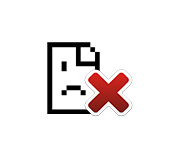
Several times I have encountered the error “Connection terminated. It looks like you are connected to another network” error that appears in different browsers with the code “ERR_NETWORK_CHANGED”. The error pops up in Windows 10, Windows 7 and other versions of this operating system.
This is how this message looks like in Opera browser.
Also the message “Connection terminated. It looks like you are connected to another network” is not uncommon to see in Chrome browser.
I think that in other browsers (Firefox, Yandex Browser) this error looks the same. The thing is that the browser has nothing to do with it (in most cases). It simply detects a sudden change in network settings and gives an error. For example, this happens when the computer connects to another Wi-Fi network at the moment when the browser is loading a website. Or, when Windows starts using connection through another network adapter. Also not uncommon cause of the error “Connection terminated” can be incorrect operation of some programs, virtual machines (they create network adapters), VPN, malware, etc. Also this error can be caused by improper operation of the modem, router, or Internet service provider.
There is no single and universal solution to the “ERR_NETWORK_CHANGED” error. Therefore, we will have to consider and test different solutions that should help to get rid of this problem. Unless you can analyze your recent computer activity and try to remember when and after what this error appeared or started to appear periodically.
How to fix the error “Connection terminated. ERR_NETWORK_CHANGED”?
Usually everything is solved by refreshing the page in the browser. But if you have refreshed the page, or tried to open a new site and see this error again, then try the following actions first:
- Restart your computer and reconnect to the internet.
- Check if the sites open in other browsers.
- If connected via modem or router, check if the ERR_NETWORK_CHANGED error is not present on other devices. Depending on the result, you will be able to draw conclusions: the problem is on a particular device, or on the router/provider side.
- Reboot the router by unplugging it for a few minutes.
- Disable antivirus and firewall completely.
- If the problem is only on one device, then try different internet connection options. For example, connect via cable, or to another Wi-Fi network. Then open Chrome or Opera browser and try to open different sites. If the error “Connection terminated. Looks like you’re connected to another network” will no longer appear, then depending on the current connection option, you can determine the cause and fix it.
Let’s take a look at a few of the more serious solutions:
1
If you’ve determined that the problem is with your router, or with your ISP, then I recommend that the first thing you do is contact your ISP’s support. It is possible that they are breaking the connection, the router reconnects to the Internet, and Windows shows an error about connecting to another network. As for the router itself, as I wrote above, I recommend disconnecting it for a few minutes.
You can, of course, reset the settings and reconfigure the router. But I do not think that this will have any result. After all, everything was working. And if the error “Connection terminated” began to appear after changing the settings of the router, then, of course, it makes sense to restore it to factory settings. Also do not forget that it is almost always possible to disconnect the Internet from the router and connect it directly to the computer.
If there is a repeater (Wi-Fi signal booster) in your network – disconnect it.
2
Very often in Windows network connections you can find some strange and unnecessary network adapters. They can appear there after installing and configuring different virtual machines, VPN, and other programs that can change network settings.
I recommend opening the “Network Connections” folder and see what adapters are there. You can try to disable all “unnecessary” adapters. Leave only “Ethernet” and “Wireless”.
This is in Windows 10. In Windows 7, they have slightly different names.
3
Do a Windows network settings reset. Here are the instructions: reset TCP/IP and DNS network settings in Windows 7 and reset network settings in Windows 10.
4
The network adapter in your computer may be suffering from a lack of power and is glitching. It may disconnect from the router for a second, then reconnect (getting a new IP address) and you’ll get a “Looks like you’re connected to another network” message in your browser. I recommend that you do a power setup using these instructions: Wireless Network Adapter Power Setup.
5
In the properties of the adapter through which you are connecting to the Internet, try disabling IPv6. Open the Network Connections window (you can press the Win+R shortcut and run the ncpa.cpl command). Right-click on the adapter through which you are connecting to the Internet and select “Properties”. Uncheck “IP version 6 (TCP/IPv6)” and click “OK”. After that it is desirable to restart the computer.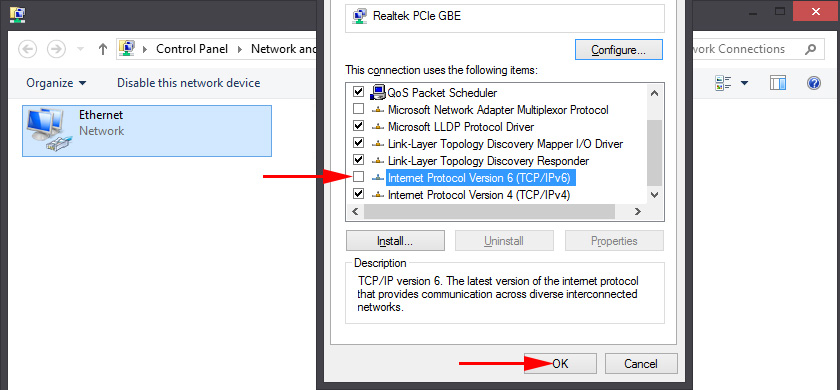
If something did not work, the error “ERR_NETWORK_CHANGED” did not leave your browser, then you know what to do – describe your case in detail in the comments. Solved the problem? Great! Tell me and other visitors about it. Perhaps you used some solutions that are not in the article.

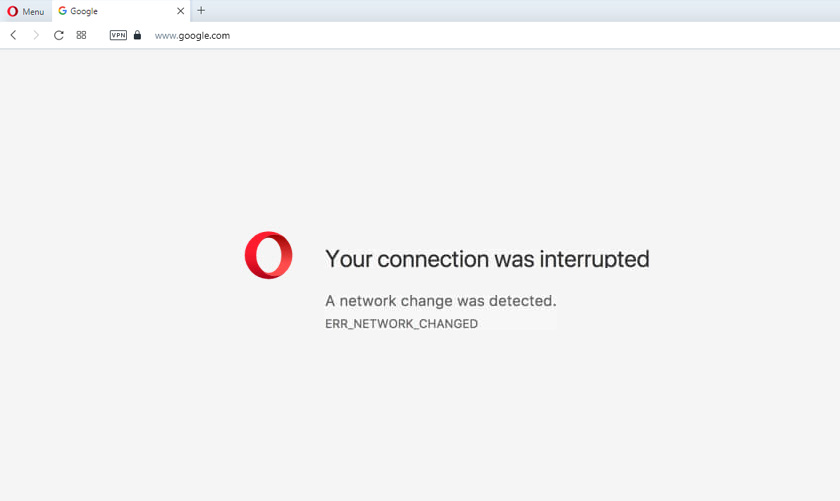
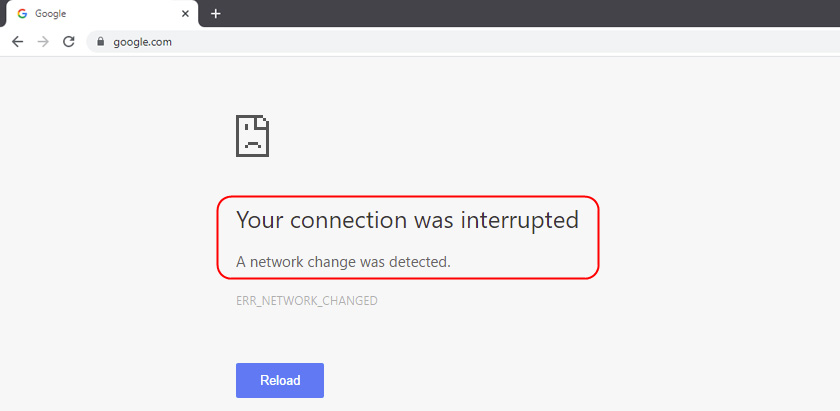
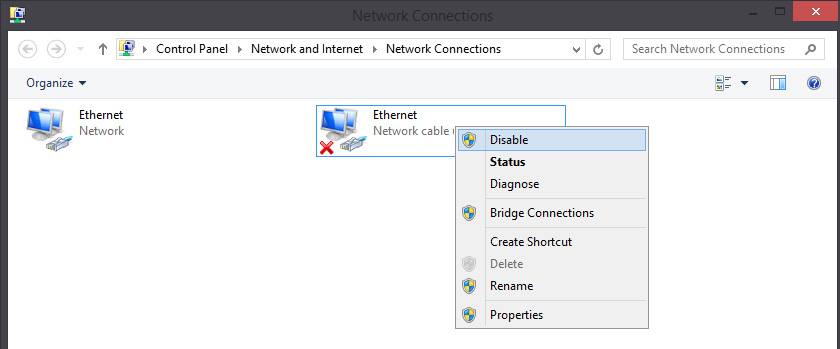
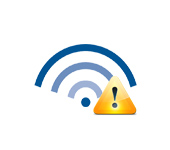 Wi-Fi Is Connected, But the Internet Dees Not Work. Pages do not open
Wi-Fi Is Connected, But the Internet Dees Not Work. Pages do not open  Windows Failed to Automatically Detect the Parameters of the Proxy of this Network
Windows Failed to Automatically Detect the Parameters of the Proxy of this Network  How to Roll Back The Wi-Fi Adapter in Windows 10?
How to Roll Back The Wi-Fi Adapter in Windows 10?  AFTER ReinStalling Windows 7, The Internet Dees Not Work (Wi-Fi)
AFTER ReinStalling Windows 7, The Internet Dees Not Work (Wi-Fi)