Who smart TV not see wi-fi in the 5 GHZ RANGE?

Smart TVs on the market nowadays are very many, as well as dual-band routers, which can distribute Wi-Fi simultaneously at 2.4 GHz and 5 GHz. But not rarely there is a situation when the TV does not see the Wi-Fi network in the range of 5 GHz. It simply does not find it, the network is not displayed in the list of available networks for connection. At the same time, as a rule, other devices find this wireless network and connect to it. Of course, it makes sense to deal with this problem only if your TV set supports Wi-Fi 5 GHz (802.11ac standard) and you have a dual-band router. Now we’ll try to figure it out. I will only add that the manufacturer of the TV does not matter in this case. This problem is observed on Smart TV sets LG (WebOS), Smasung, Sony, Philips, TCL, Kivi, Ergo, etc.
There are many reasons why your TV may not see wireless networks. In this article, we will look at the problem with connecting to networks specifically in the 5 GHz band. Before we get to the problem and try to get your TV to connect to 5 GHz Wi-Fi, be sure to make sure:
- That your TV has support for 5 GHz Wi-Fi (802.11ac). Very often people try to connect to a Wi-Fi router a TV with no wi-fi or no Smart TV support at all (such TV cannot be connected to the Internet at all). Find out the model of your TV (look on the box, on the sticker), type the model in a search engine, go to the manufacturer’s official website and look at the specifications.
If there will be indicated support for 802.11ac standard, then the TV can definitely connect to networks in the range of 5 GHz. If 802.11n – most likely not.
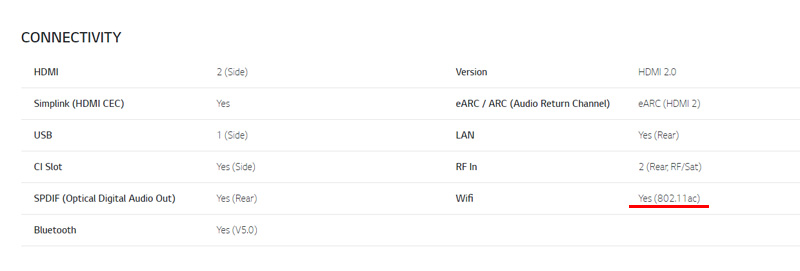 Unfortunately, not all manufacturers specify such detailed characteristics of the built-in Wi-Fi module. And on different sites or in online stores most often this information is not indicated at all (even if it is on the official site). In any case, knowing the TV model, you can always dial the manufacturer’s support number and ask.
Unfortunately, not all manufacturers specify such detailed characteristics of the built-in Wi-Fi module. And on different sites or in online stores most often this information is not indicated at all (even if it is on the official site). In any case, knowing the TV model, you can always dial the manufacturer’s support number and ask. - That you have a dual-band router and it broadcasts Wi-Fi network in the 5 GHz range (it can be disabled in the router settings). Usually the name of a 5 GHz Wi-Fi network is distinguished by the prefix “_5G” in the wireless network name.
Make sure that other devices (which have support for this band) find your network and connect to it. Article on the topic: why a laptop, smartphone, or tablet does not see the Wi-Fi network 5 GHz. - That the TV is in a stable coverage area of the wireless network in the 5 GHz band. Do not forget that compared to the range of 2.4 GHz, the range of this network is usually a little smaller.
If everything is in order in these three points, the router broadcasts the desired network, and the TV should connect to it (but for some reason does not see it), then you should try to apply one solution, which usually helps in this situation.
If the TV does not find the Wi-Fi network on 5 GHz
You need to change the channel of the Wi-Fi network in the range of 5 GHz in the router settings. Put a static channel 36, 40, 44, or 48.
First you need to go into your router settings. I don’t know what kind of router you have, so I’ll leave a link to a universal instruction: how to go into the router settings. In the web-interface you need to open the Wi-Fi network settings.
Now I will show you how to change the Wi-Fi network channel on routers from some manufacturers.
TP-Link
These settings can be found in the ” Wireless 5GHz” section. In the “ Channel ” menu, set one of the channels I wrote about above.
Save the settings and reboot the router. You can reboot the router in the settings. Section “System Tools” – “Reboot”.
This is how these settings look like on new TP-Link firmware:
Don’t forget to save the settings!
ASUS
Under “Wireless” select “5GHz” and change the channel to 36, 40, 44, or 48.
Apply the settings and reboot the router (Reboot button at the top of the page).
D-Link
Go to “wi-fi” – “Basic settings” – “5 GHz”. Set the static channel and apply the settings.
If you don’t know how to change the Wi-Fi network channel number for the 5 GHz band on your router – write the router model in the comments. And it is desirable to attach a screenshot of the web-interface (page with settings). I will try to tell you where and how to do it on your device.
Also please let me know in comments if this solution helped you. Did your Smart TV see the Wi-Fi 5 GHz network and connect to it? What is your TV and router?
If you found another solution to this problem – feel free to share it with us in comments. All the best!

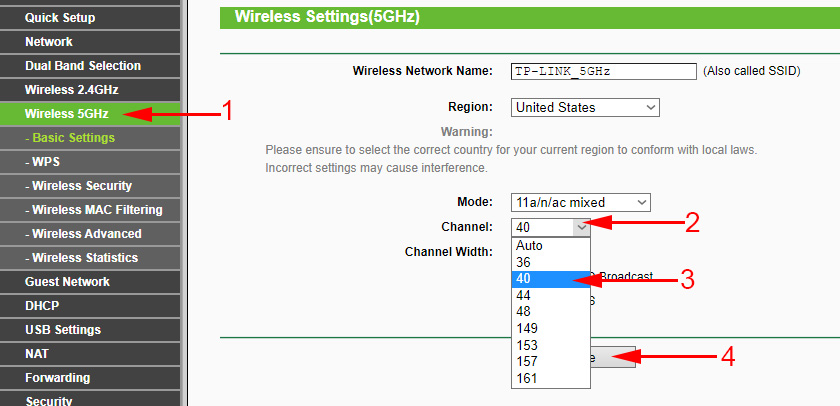
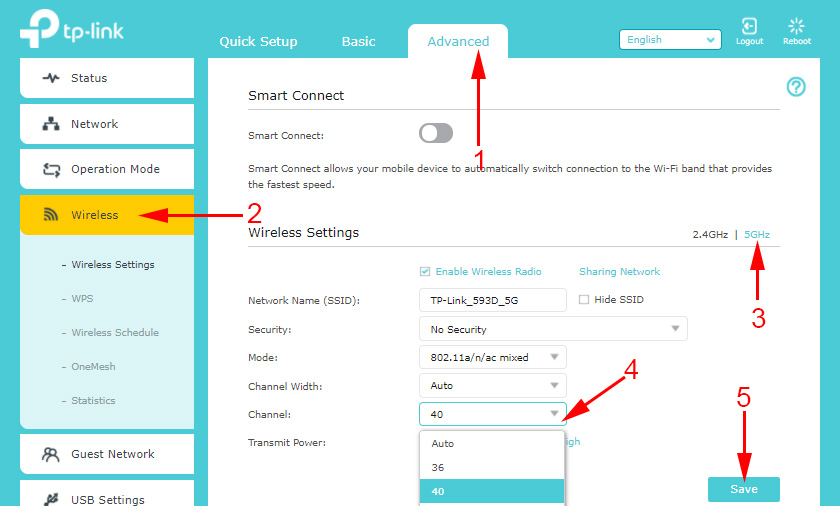
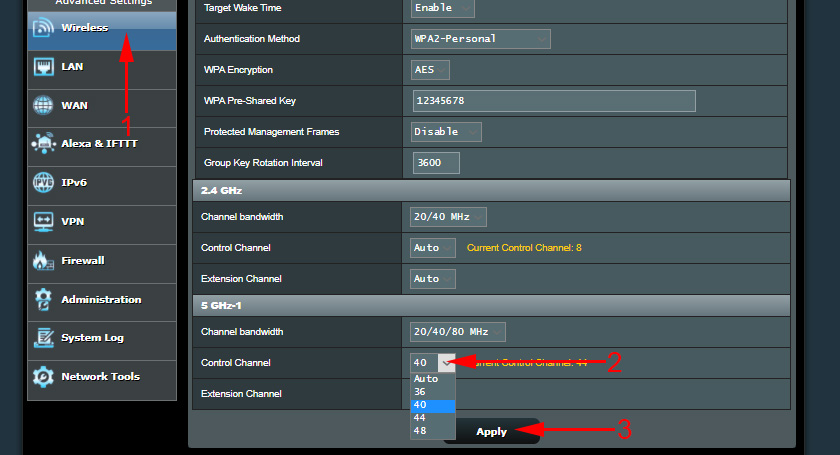
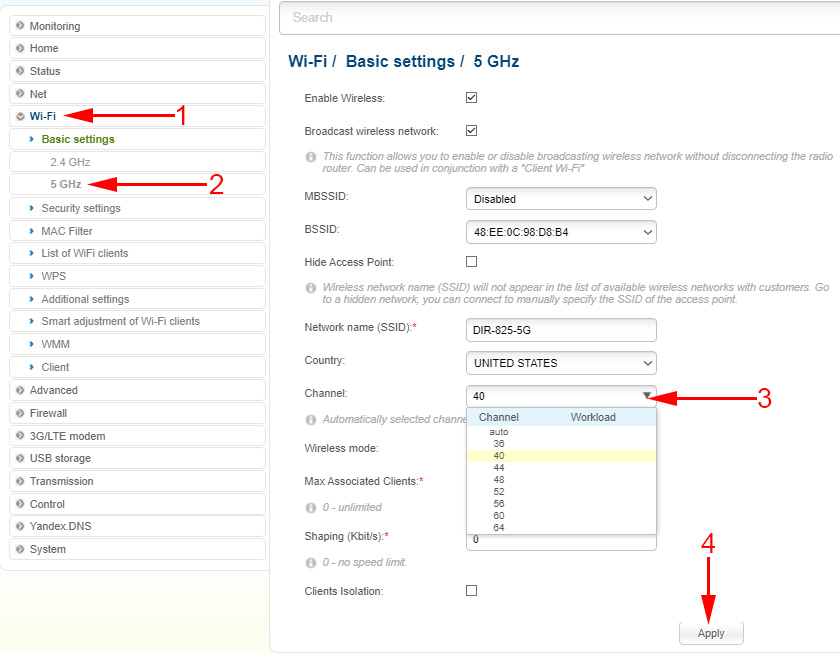
 Who is the Lan TV Connector (LG, Samsung, Sony)?
Who is the Lan TV Connector (LG, Samsung, Sony)?  Miracast, Airplay, Dlna Adapter for the TV. What is Mirascreen and Anycast?
Miracast, Airplay, Dlna Adapter for the TV. What is Mirascreen and Anycast?  How to Connect a TV to the Internet?
How to Connect a TV to the Internet?  How to Connect a wi-fi TV to the Internet via wi-fi?
How to Connect a wi-fi TV to the Internet via wi-fi?