DDNS (Dynamic DNS) On the Router: What is it, How to Use and How to Use?

In this article, I will try to explain in simple terms what the Dynamic Domain Name System (DDNS) feature is and what it is used for. In order to make this article as simple as possible, I have tested everything on my own hardware. I tried to learn all the nuances and possible problems that you might encounter during the configuration process.
Below we will talk about using DDNS on routers. Almost every modern router has support for the function of dynamic domain name system, which makes it possible to register a free, static address for the router. Using this address, you will be able to access your router (its web-interface) from anywhere, or get access to the server, web-camera, network drive, etc. configured on the router (or behind it).
What is DDNS?
The Dynamic DNS feature allows you to assign a permanent domain name (address for access from the Internet) to a public, dynamic IP address that your router receives from your ISP. This is primarily for accessing router settings via the Internet (when you are not connected to your home network). You can also use DDNS to set up Internet access to an FTP server that is configured on the router. There are different scenarios for using the DDNS feature (web server, game server, access to NAS, IP camera). But remote access to the FTP server and to the router settings are the most popular options. In my case, both of them worked perfectly after customization. Some manufacturers allow you to remotely access router settings via the cloud (using an app on your mobile device). This is much easier and more convenient. But such a feature is not available on all routers.
To begin with, I want to explain how DDNS works. Each router that is connected to the Internet receives an external IP address from the provider. This address can be used to access the router via the internet (or a server that is configured on the device behind the router). Even when we are connected to the internet through another router, mobile internet, etc., and are not on our local network. But the problem is that the ISP most often gives out a dynamic IP address, not a static one.
Dynamic, external IP-address, which the ISP gives to the router, can change constantly (the ISP gives the router a new address every time). And even after the address changes, we will not be able to access the router via the Internet. This is where DDNS comes in handy. As I wrote at the beginning of this article, with the help of this function we can get a permanent address for access to our router, even if our ISP gives us a dynamic IP address, which is constantly changing.
Conclusions: if your ISP gives you an external static IP address (most often you need to connect this service separately) – you don’t need to bother with setting up the “Dynamic DNS” function, there is no point in it, as you already have a permanent address. If you have a dynamic external IP – DDNS configuration will solve this problem. Since after the configuration we will get a static address.
Not everything is so simple: gray IP addresses and DDNS
Now I will briefly tell you what gray and white external IP addresses are, and you will understand everything. To access the Internet, the ISP assigns an external (public) IP address to a router or a specific device. A white, public IP address (even if it is dynamic) allows access to our router from the Internet. That is, this address provides a direct connection from the Internet and the router.
Since there are not enough white IP addresses for all devices on the Internet (perhaps this is not the main reason), Internet providers very often give their clients (routers, devices) gray IP addresses ( aka private, or private). These are addresses from the ISP’s local (private) network. And already from the local network of the ISP goes to the Internet through one external IP-address. It can be common for a certain number of clients.
We are not going to discuss whether this is bad or good. But the point is that the DDNS function will not work through a gray IP address. To set up dynamic DNS, you need your ISP to give you a white, public IP address.
Some routers can determine which IP address your ISP gives you. Private (gray), or public (white). For example, on ASUS routers, if the address is gray, the DDNS settings section displays the following warning: “The wireless router uses a private WAN IP address. This router is in a NAT environment and the DDNS service cannot work”.
If your router doesn’t know how to detect this automatically, there’s another way to find out.
How can you check if your ISP gives you a “white” or “gray” IP address?
First, you need to go to the settings of your Wi-Fi router, and directly on the main page (usually “Network Map” or “Status”), or in the WAN (Internet) section, look for the WAN IP address assigned to the router by your ISP. Here, for example, on a TP-Link router:
Next, we need to go to any website where we can view our external IP address. For example, https://2ip.io/.
Important! Make sure that on the device, in the browser is not enabled VPN. Otherwise, the site will display not your real IP address, but the address of the VPN server. Use a standard browser.
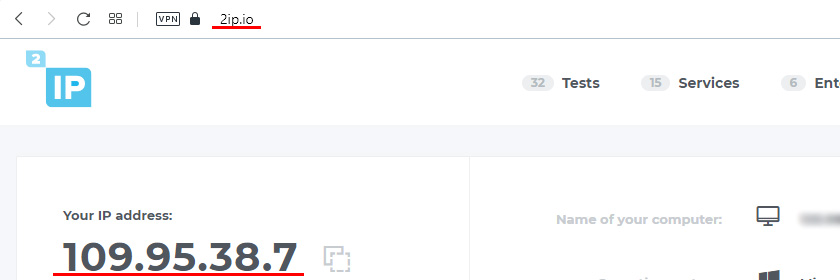
If the WAN IP-address in the router settings and on the site are different, then the provider gives you a gray IP-address. And if they are the same, it is white. In my case, the addresses are different, so I have a gray IP address and DDNS can not be configured.
In this case (if the address is gray) you can call your ISP support and tell them that you need a white external IP address. Most likely they will pretend that they do not understand what we are talking about, and will start telling you about static and dynamic addresses. It’s the same thing, connect a static IP from us and everything will work. Yes, static IP will be white, but as a rule, it is a paid service. And as we have already found out above in the article, then you do not need to configure DDNS.
How does dynamic DNS work on a router?
On routers from different manufacturers, even on different firmware, the Dynamic DNS setting may differ. But, since the principle of operation is the same, the configuration scheme on all devices will be approximately the same. Within the framework of this article it’s impossible to show in detail how to configure it on different routers (I’ll do it in separate articles), but we’ll see how it works approximately.
- You need to go to the router settings and find the section with “DDNS” settings. It can also be called “Dynamic DNS”. There should be a list of services that provide dynamic DNS service. Some of them are paid, some of them have a free trial period, and some of them provide DDNS for free (with certain limitations, but the no-fly version will be enough for us). The most popular ones are: dyn.com/dns/, no-ip.com, comexe.cn.
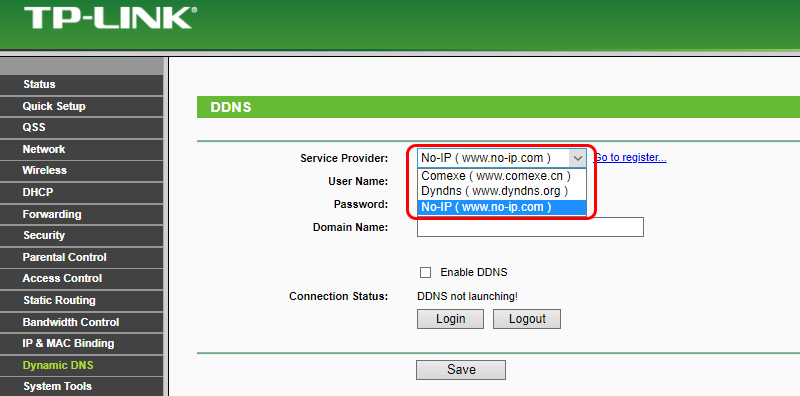 Most likely, there will be a link to register with the selected service that provides dynamic DNS.
Most likely, there will be a link to register with the selected service that provides dynamic DNS.
Many manufacturers of network equipment provide their DDNS services. For example, ASUS has WWW.ASUS.COM (in the list of services on the router), Keenetic devices have KeenDNS (with support for cloud access, which works with gray IP addresses). TP-Link has a service called TP-Link ID. But, as I understand, it is not available on all routers yet and works only through the cloud. If the router provides its own service of dynamic domain names, it is better to choose it. - You need to register in the selected service and get a unique address there. In the router settings you need to specify this address, and most likely the login and password that you set when registering in the selected service.
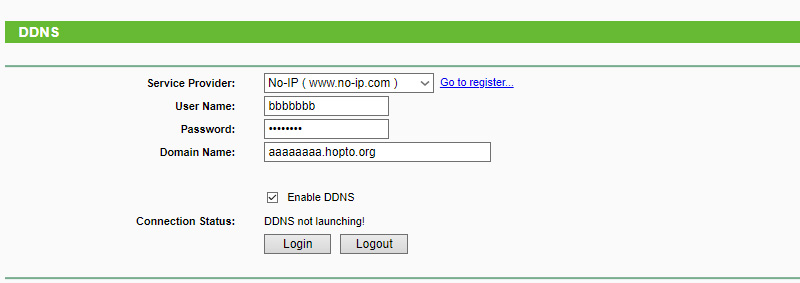 If the connection with the service is established (see connection status), you can save the settings.
If the connection with the service is established (see connection status), you can save the settings. - After we have obtained a unique address and set all the settings in the router (and it has established a connection to the service), we can use this address to access the router itself via the Internet.
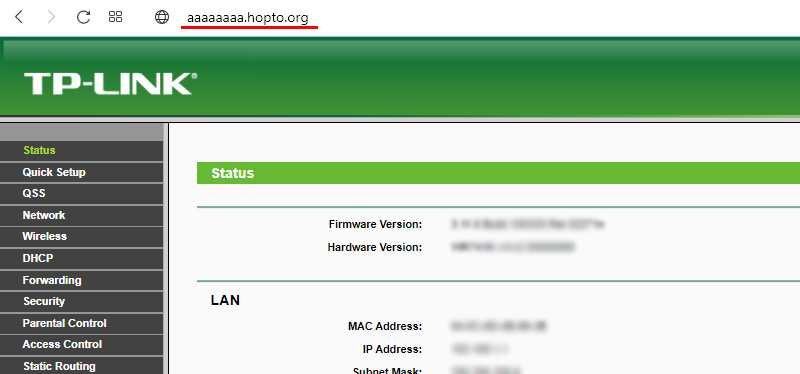
Or to an FTP server, for example (by typing the address through ftp://). In the case of FTP, you must have a storage device connected to your router, an FTP server configured, and “Internet access” enabled.
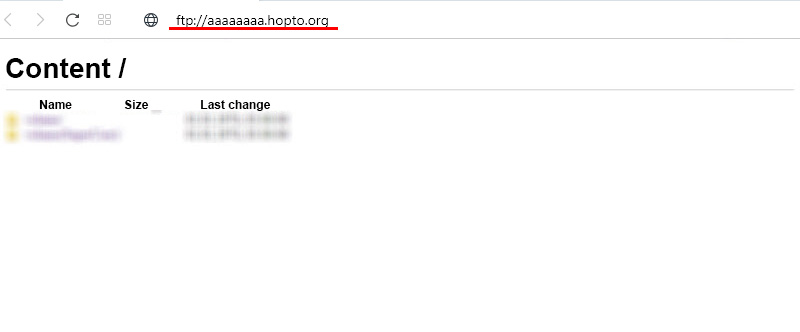 To access the router settings via this address, you will likely need to enable remote access for all addresses in the settings.
To access the router settings via this address, you will likely need to enable remote access for all addresses in the settings.
Security when using Dynamic DNS
Since our router has a unique, permanent address (even if not known to everyone), through which it can be accessed, it is necessary to think about security. To close for outsiders access to the router itself, FTP server, cameras and other servers and devices that are connected/configured on the router.
First of all, you need to set a strong router administrator password. I wrote about it in the article how to change the password on the router from admin to another one. If there is an option to change the username – change it. Even if someone finds out the address of your router and goes to it, without knowing the username and password, he will not be able to access the settings.
If you set up an FTP server, file sharing – you must change the username and password of the default admin user (it is requested when accessing the FTP server). If you create new users, set strong passwords for them.
Is there an IP camera connected to the router, NAS? These should also be protected with a good password. I also recommend changing the default username (admin). You can do this in the settings of these devices.
If, for example, you plan to use DDNS address only for access to the FTP server, and you don’t need access to the router control panel, make sure that remote access is disabled in the router settings.
Conclusions
DDNS can only be configured on a router that receives an external, white, dynamic IP address from your ISP. If the router receives a static external (WAN) IP address, there is no point in this feature.
If your ISP can’t or won’t give you a white WAN IP address, and you don’t want or can’t connect the “Static IP Address” service, then study the information on your router. There may be a way to access settings via the cloud. But access to files, IP-camera, NAS, through the cloud most likely can not be configured.

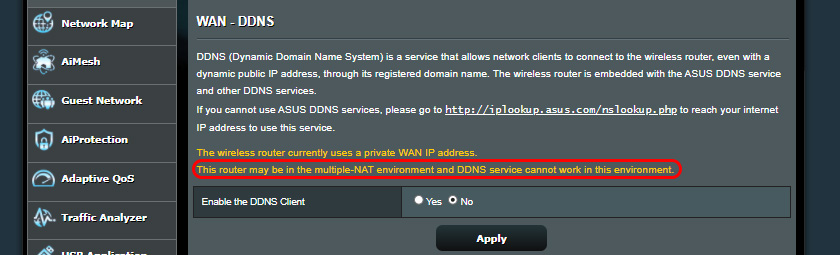
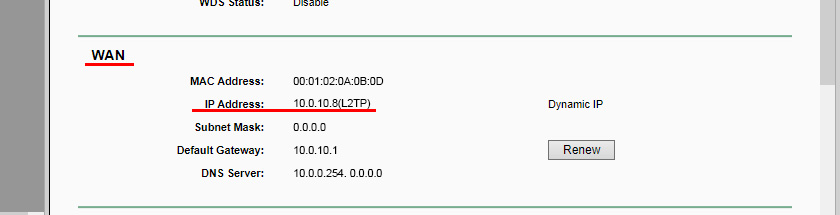
 Wi-Fi Adapter from China: Choice, Review, Is it Worth Buying
Wi-Fi Adapter from China: Choice, Review, Is it Worth Buying  Which Router to Choose for An Apartment or at Home? Which is better?
Which Router to Choose for An Apartment or at Home? Which is better? 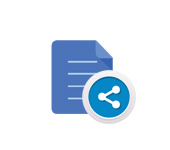 We Transmit a Large File Over the Internet. Simple Ways
We Transmit a Large File Over the Internet. Simple Ways  How to Transfer Files from a Computer to a Computer by Wi-Fi
How to Transfer Files from a Computer to a Computer by Wi-Fi