Why are the devices disconnected from Wi-Fi at a frequency of 2.4 GHZ with normal operation at 5 GHZ (TP-Link WDR3600)?
On the laptop TOSHIBA (Windows 7) started to disconnect Wi-Fi after restarting appears a troubleshooting suggestion (bottom line asks to reboot the router)…. rebooting the router (10-20 seconds from the socket) helps 1 out of 10… I stopped rebooting the router and just reconnect to the wi-fi network…. and oh miracle with 3-7 times connects but after some time all the same disappears…. reinstalled the driver on the laptop… didn’t help. It dawned on me to give the distribution of Internet from the phone … The laptop is connected from the first time and works well. I decided to try to connect phones to Wi-Fi the result is deplorable. I reset the router to factory settings… set it up… Wi-Fi at 5 GHz is fine 2.4 GHz fails.
Used articles:
Answer
Hello. Gennady, did I understand correctly, all devices are disconnected from the 2.4 GHz Wi-Fi network that TP-Link WDR3600 gives out? Just what you wrote:
I decided to try to connect the phones to the Wi-Fi and the result is deplorable
Not quite clear what is happening on the phones. How exactly does a laptop on Windows 7 disconnect from Wi-Fi? It just disconnects from the Wi-Fi network, stops seeing it, or the connection is there, but the Internet does not work? If you can, attach screenshots in the comments below. Is the disconnection on the laptop and phones happening at the same time? Do the devices find many neighboring networks in the 2.4 GHz band?
It turns out that the reason is in the TP-Link TL-WDR3600 router itself or in some interference in the 2.4 GHz band. Perhaps, the problem is even in the hardware part of the router. In the module that is responsible for the network operation in the 2.4 GHz band.
Try the following:
- Update the firmware of the router, if there is a new version on the TP-Link website for the WDR3600. Really, the newest one there is from 2015-06-05.
- In the TL-WDR3600 settings, in the Wi-Fi network parameters at 2.4 GHz set the Channel Width to 20 MHz.
- Set Mode – 11n only.
- You can also try to set some static channel (Channel).
- Disable WMM for Wireless 2.4GHz.
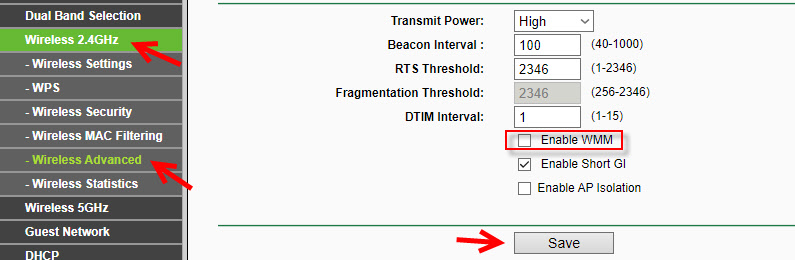
- On the “Wireless Security” tab (for Wireless 2.4GHz) you should check if the WPA/WPA2 security type is set to Personal.
Wi-Fi settings on the 2nd, 3rd and 4th items (operating mode, channel width and channel) look like this:
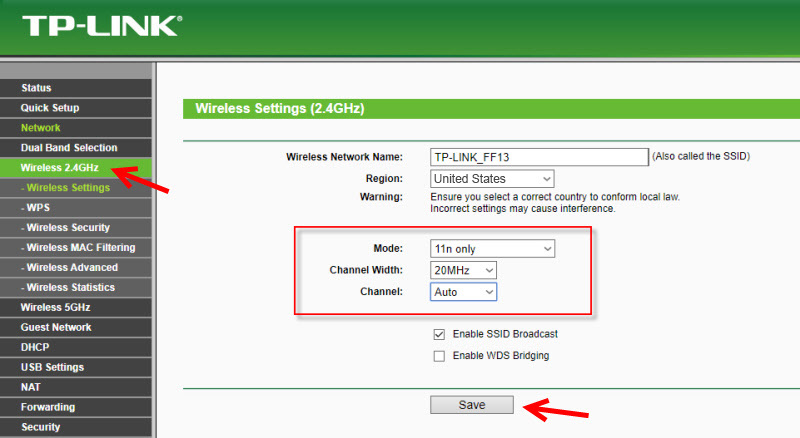
Important: it is advisable to change these settings one by one. After each change don’t forget to save the settings and reboot the router.
You can report the results and additional information on the problem (if necessary) in the comments.
