How to find out if the is Smart TV on TV?

I’ve written a number of different articles about Smart TVs, and judging by the comments, not everyone understands if their TV has a Smart TV. And when it comes to connecting to the Internet, it’s a dark forest. I decided in a separate article to tell you in detail how you can check and find out if your TV has Smart TV function. I am sure that the majority of users do not even have this question, because many of them already in the process of choosing a TV are oriented on the presence or absence of Smart TV function. But if people are asking, it means that this information may be useful for someone. I think it will be especially relevant for owners of relatively old TV sets (5-8 years old). It happens that the TV box is gone, documents are missing, the TV model is unknown, and it is not clear whether the TV has Smart TV or not. In any case, if you have a modern TV, and you want to know whether it has a Smart TV function, this article will help you.
The tips are suitable for TVs from all manufacturers: LG, Samsung, Sharp, Sony, Philips, Toshiba, DEXP, TCL, Hisense, Panasonic, etc. To begin with, a few words about the Smart TV function itself. This is an operating system (program) that is installed in the TV and extends its functionality. Roughly speaking, a TV with Smart TV is like a big tablet. You can install applications on it, go online, watch Youtube, watch videos through other applications or browser, etc.
As of today, Samsung TVs run on the Tizen OS system. LG also installs webOS on its TVs, and the TVs of other manufacturers (Toshiba, TCL, Philips, Sony, etc.) run on the Android TV operating system. An important point: if your TV has Smart TV, it must have the ability to connect to the Internet. Via network cable and/or wi-fi. If the TV is not Smart, there is no way to connect it to the Internet. People often ask about this too. But having a LAN-port on your TV doesn’t mean that it has Smart TV and the possibility to connect to the Internet. Read more about it in a separate article: Why LAN connector on the TV.
How can I check if my TV has Smart TV?
Smart TV, or not – it is not difficult to determine. The easiest thing to do is to look at the technical specifications. Once you know the model of your TV, you can always look at the technical specifications on any website (better, of course, on the manufacturer’s website). On the box, or in the documents should also have this information. Usually, the box is labeled “Smart TV”. You can find a button on the remote control to call the Smart TV menu. You can also pay attention to the loading screen when you turn on the TV. These ways are more than enough. Let’s take a closer look at them.
Smart TV support is specified in the technical specifications
It is unlikely that you know the model of your TV. Therefore, we need to find it out. If there is no box and documents (you can see the model there), then pay attention to the sticker that should be on the back of the TV. The model is exactly indicated there. You can also look in the settings of the TV, there may be an item “Device Information”, or something like that.
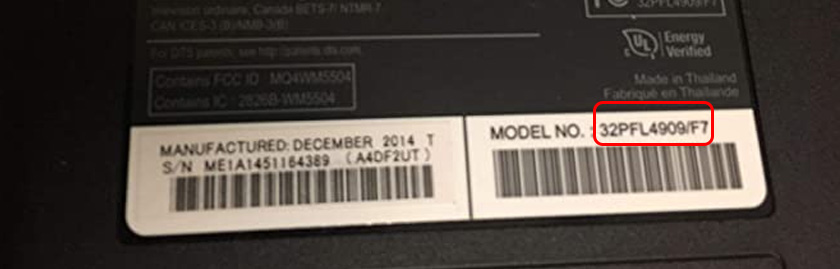
I have, for example, Philips 32PFL4909/F7. Just enter the manufacturer and model in the search box and look at the technical specifications (availability of Smart TV) on some website. It is best to find the official website of the TV manufacturer in the results.
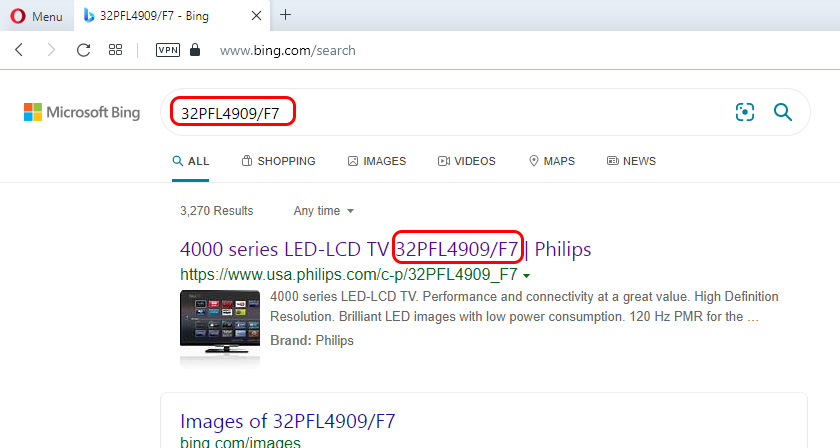
In the specifications we see information about the Smart TV function. This means that the TV has support for Smart TV.
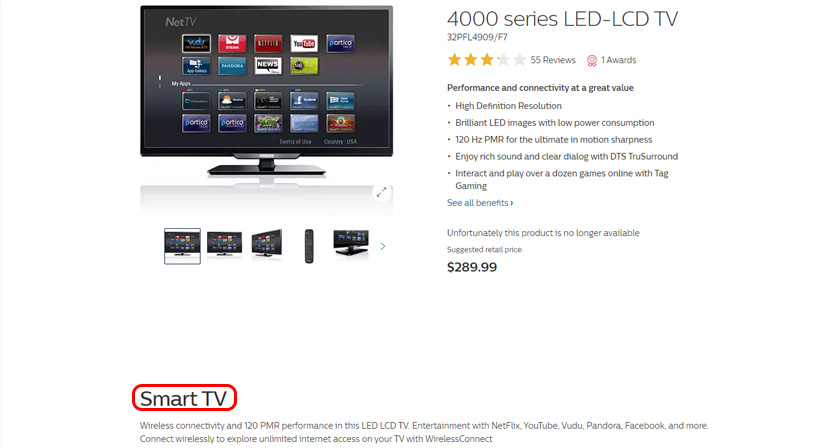
For example, on the site of LG:
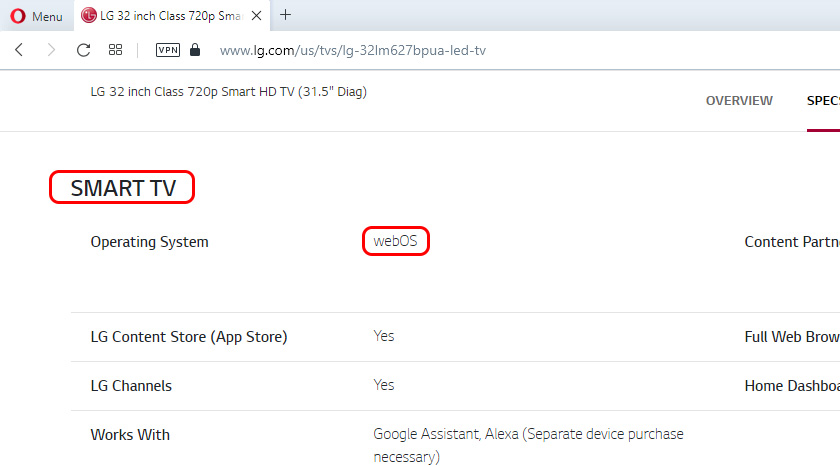
Similarly, you can look at the specifications of any TV model on the website of Samsung, Sony, etc. You can also look at the specifications in popular online stores. It is even easier and clearer there.
Look for the Smart TV menu call button on the remote control
If your TV has Smart TV, then the remote control should have a button to call this function. Let’s see how it may look like on the example of different remotes.
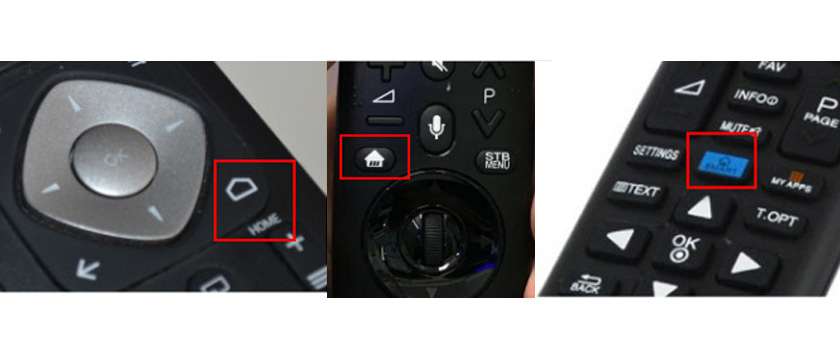
This button usually has an icon in the form of a house, or the inscription “Smart”, “Smart TV”.
TV boot screen
On my Philips TV, the Android inscription appears when booting up. Only it can be seen after powering off the TV, when the TV is fully booting up, not coming out of standby mode.

I think this is how all TVs that run Android TV boot up. Perhaps when you turn on LG and Samsung TVs (which run on other OS), some information also appears at startup that tells you that your TV has Smart TV support.
As a result of checking:
- The TV has Smart TV. You need to connect the TV to the Internet and you can use all the chips of the smart TV. I, for example, only watch YouTube. I don’t use other programs at all. You can find instructions on how to connect TVs to the Internet in the corresponding section of our site and in the article How to connect your TV to the Internet. Almost all newer TVs have built-in wi-fi. But if possible, I would advise you to connect your TV to a router using a network cable.
- The TV doesn’t have a Smart TV. In this case, there are few options. Deal with it, buy a new TV, or buy a Smart set-top box (which runs on Android) and connect it to the TV. This way you can get all the features of a smart TV without built-in support for this feature. But you’ll have to spend some money on a set-top box.
If you could not determine the presence or absence of Smart TV support – write the model of your TV in the comments, I will try to advise you.

 IS it Possible to Install A 5 GHZ MODULE, 802.11AC Institute of the Old One in the Wi-Fi Laptop?
IS it Possible to Install A 5 GHZ MODULE, 802.11AC Institute of the Old One in the Wi-Fi Laptop?  How to Transfer Files from a Computer to a Computer by Wi-Fi
How to Transfer Files from a Computer to a Computer by Wi-Fi  What is a wi-fi adapter for?
What is a wi-fi adapter for? 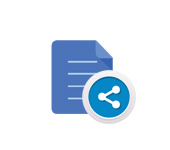 We Transmit a Large File Over the Internet. Simple Ways
We Transmit a Large File Over the Internet. Simple Ways