Seamless Wi-Fi. Fast Roaming (802.11r) in the Wi-Fi Mesh Systems Settings
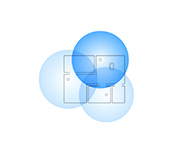
The main feature of Wi-Fi Mesh systems is that they can be used to build a large seamless Wi-Fi network. This is when several access points (Mesh system modules, routers supporting certain protocols) create one Wi-Fi network. In this network devices (clients) when moving (in the apartment, house, office) very quickly switch between access points. If in normal mode the device switches between Wi-Fi networks in about 5 seconds, then when using devices that support fast Wi-Fi roaming (protocols 802.11r, 802.11k) switching takes about 100 ms. That’s very fast. Virtually no loss of connection. Downloading files, or conversations via messengers (IP Telephony) are not interrupted.
Seamless Wi-Fi roaming is based on three protocols: 802.11r, 802.11k, 802.11v. Almost all Wi-Fi Mesh systems support these protocols, or some of them. I will describe each protocol in my own words so that it is clear how it all works. In the description I will use the term “access point”. This refers to the Mesh module of the system, or one of the routers (with support for certain protocols) that are involved in creating a seamless Wi-Fi network.
- 802.11r – it implements the access point key storage technology. When a device moves from one access point to another, no time is spent negotiating encryption keys. Which reduces the switching time between access points (Mesh modules). On the access points that participate in the creation of one Wi-Fi network are set the same identifiers and keys of the mobile domain. As I understand, on Mesh systems these settings are prescribed automatically between all modules after enabling this function in the settings.
- 802.11k – the protocol is used to quickly find neighboring APs. The client receives information from the AP about other APs in the network. For example, when we have a Wi-Fi network built from three modules of Mesh system, then when connecting to one module, the client immediately receives information about other modules. And when the signal level from one access point drops on the device, it immediately searches for other access points from the received list. When connecting to another access point (which participates in creating a seamless Wi-Fi network), the device receives an updated list of access points and information about the signal strength from each. The device does not spend time scanning the entire range, but only “moves” between the APs it receives information about thanks to the 802.11k protocol.
- 802.11v – This protocol on the access point side “recommends” the device to move to another band within the same access point. For example, if the signal on the 5 GHz band is poor (low RSSI), the device is prompted to move to another 2.4 GHz band. When the signal in the 5 GHz band improves, the AP prompts the device to switch to that band. However, the decision to switch to a particular band is up to the device and depends on its roaming aggressiveness settings.
It is important to realize that the device itself must also support 802.11r, 802.11k, 802.11v protocols. And the decision to switch from one access point to another is made by the device itself. On mobile devices, roaming parameters (switching between access points) are set by the manufacturer. In terms of signal strength, data rate, access point utilization, etc. On computers, for example, you can find the roaming aggressiveness settings in the properties of the Wi-Fi module.
If the device, for example, does not support 802.11v, then this feature will be disabled for it. And if the device does not support 802.11r, but this protocol is enabled on the access point side (wi-fi Mesh system), then there may be problems with connecting such devices to this Wi-Fi network. Probably for this reason, almost all Mesh systems have Fast Roaming disabled by default. This is the reason why I decided to write this article.
People buy Wi-Fi Mesh systems, install them, and essentially get a bunch of Wi-Fi router + signal booster. Since seamless Wi-Fi is disabled by default (802.11r protocol). I may be wrong, but in the settings of the Tenda and TP-Link Mesh systems, “Fast Roaming” is disabled by default, and that’s a fact. I have verified this myself several times when configuring these systems. I don’t have a chance to check other systems from Zyxel, Linksys, Asus, Netgear, but I think the situation is the same there. I understand why manufacturers disable fast roaming on their Mesh systems by default – to maximize compatibility with different devices. Since older devices simply don’t have support for the right protocols. As I wrote above, if a device (phone, tablet, laptop, etc.) does not support the same 802.11r protocol, it will not be able to connect to a Wi-Fi network with fast wi-fi roaming enabled. But on the other hand, all new devices support fast roaming on Wi-Fi networks, and disabling this feature will limit the capabilities of these devices and the Mesh system itself.
Anyway, we need Wi-Fi to work on all devices. On old and new devices. If there are no old devices, you can safely enable “Fast Roaming” in the Mesh-system settings. The problem is that manufacturers usually do not specify information about support for seamless roaming (IEEE 802.11k/r/v protocols). You can’t find this information in the specifications. For example, 802.11r support is available on iPhone 6s and above. So, if you have a Wi-Fi Mesh system installed, or have built a network of several routers that support 802.11k/r/v, then enable the fast roaming feature, and see how the devices behave. If there are any problems with wi-fi connectivity, you can always disable it in the settings.
How to enable or disable “Fast Roaming” in the Wi-Fi Mesh system settings?
Since the configuration and management of Mesh systems in most cases is done through an application from mobile devices, you can enable/disable “Fast roaming” in the proprietary application that is used to manage your system.
TP-Link Deco
In the Deco app, go to settings, open “Advanced” – “Fast Roaming”. There will be a description of the feature, a warning about possible problems with older devices, and the option to turn it on/off. Fast Roaming.
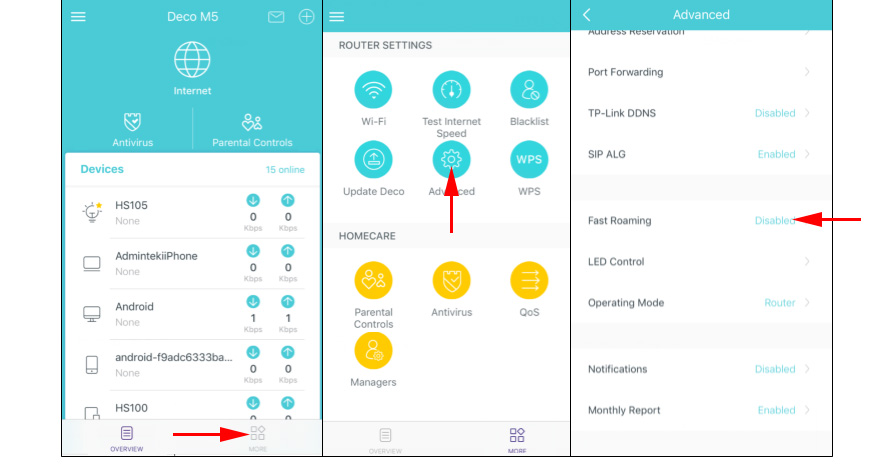
If you activate this feature, I recommend that you immediately monitor how the connected devices will behave. Especially not the newest devices.
Tenda Nova
In the Tenda wi-fi app, open the settings and go to the Fast Roaming section.
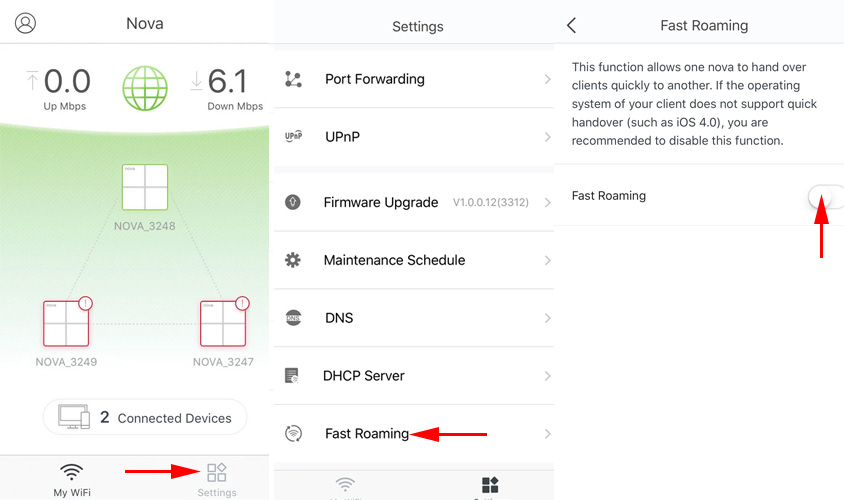
The description of this feature in the app says that this feature allows you to transfer clients from one Nova device to another. Basically, it does.
Netgear Orbi
In the web interface, under “ADVANCED” – “Wireless Settings” there is a setting for “Enable Fast Roaming”.
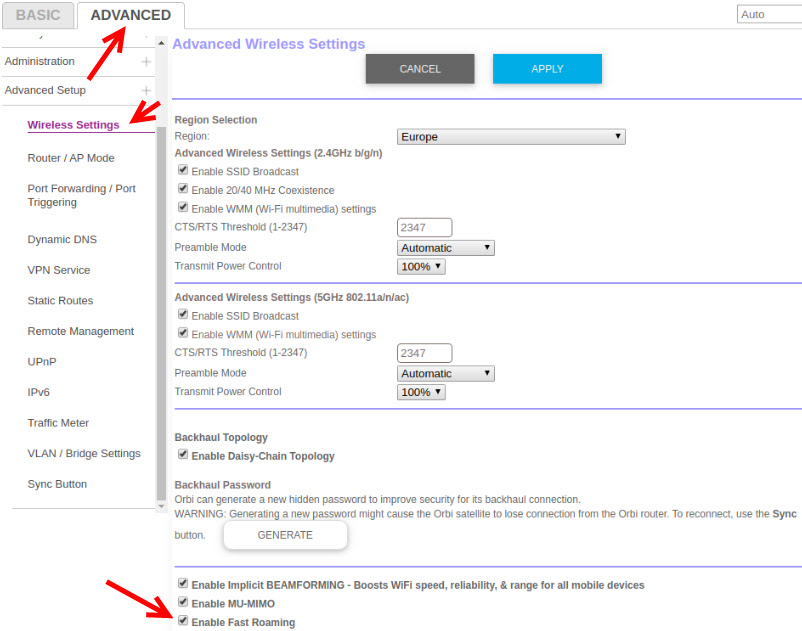
Don’t forget to save the settings.
I don’t know how things work with these settings on other Wi-Fi Mesh systems, no way to test this. If you have a Mesh system Asus Lyra Home, Zyxel Multy, Linksys Velop, etc., feel free to share a screenshot of the settings in the comments. Also write how your devices reacted to enabling or disabling the “Fast Roaming” feature.

 A router that sides not the Speed by Wi-Fi and Gives 100 Mbps and More
A router that sides not the Speed by Wi-Fi and Gives 100 Mbps and More  SSID Wi-Fi Network on a Router. What is it and who is it needed?
SSID Wi-Fi Network on a Router. What is it and who is it needed? 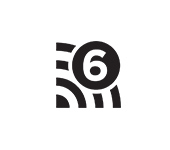 Wi-Fi 6 (802.11AX) -What is it? All You Need to Know About the New Wi-Fi Standard
Wi-Fi 6 (802.11AX) -What is it? All You Need to Know About the New Wi-Fi Standard  Speed in Mesh Wi-Fi Network. Does The Speed Between The Mesh System Modules Fall?
Speed in Mesh Wi-Fi Network. Does The Speed Between The Mesh System Modules Fall?