A WiFi signal on a laptop disappears if other laptops begin to use Internet traffic
Good afternoon!
I’ve been trying to solve my problem for a month now – and all to no avail. I have tried some of the configuration methods described in the articles on your site wifiwiki.net and in the answers. Nothing helps, I didn’t find similar problems in the list of questions. That’s why I decided to ask my own question.
The situation is as follows. Internet is connected by fiber optic fiber to the apartment, router HUAWEI HG8245A, through the wire (LAN) is not connected to anything. In general, the speed of the signal to the provider of questions do not have, the stated speed I have 25Mbit / s, unlimited, no torrents no one is not pumping and sIdit.
Wireless connection via router is used by several smartphones and 3 laptops. With two laptops (old Samsung – windows 7; and Lenovo 300 – windows 10) no problems. On the smartphones, the Internet also works fine, the speed for several devices to simultaneously watch, for example, a video stream from Youtube in quality 480-720 is quite enough. The whole problem is in the 3rd laptop.
Problem laptop ASUS P553M. The operating system is Windows 7. Qualcomm Atheros AR956x Wireless Network Adapter is installed on it. The problem itself is that when the other two laptops do not use the Internet (they can be turned on, but do not use or almost do not use traffic) – the Internet on the “problem” ASUS WORKS perfectly, but if at least one of the laptops begins to actively use the Internet, then on the “problem” signal quality drops to 0 or 1 bar and connection with the Internet is virtually nonexistent – very slow everything loads, video stream to watch virtually impossible. Whether the internet is used on smartphones/devices other than laptops or not does not matter.
What I tried to do to solve/analyze the problem:
- changing the tariff plan in order to increase the speed – doesn’t help;
- tested the work of the “problematic” and other laptops at different times of the day – the problem has been stable for months;
- repeated rebooting of the router with waiting and computers/other devices – does not help;
- connected another laptop (not 1 of my 3, but a friend) to my wi-fi router – no problems, as on the “problematic”, did not find – all work amicably without interruptions with the connection;
- reinstallation of the driver wireless network on the “problem” laptop twice – does not help (in the Device Manager state, as you might have guessed: “The device is working normally.”, no updates required =) );
- I saw an option on your site: manually assign IP and DNS server addresses for IPv4 protocol on all laptops – doesn’t help;
- shuffling laptops around the rooms at different distances from the router – does not help;
- changing the broadcasting channel (not sure how it is called correctly, it seems to be SSID-channel, there seem to be 14 of them, in the router settings you can choose) – does not help;
- changing the broadcasting frequency to 5 GHz, as far as I understand, on this router is impossible – only 2.4 Hz;
- changing the encryption method (TKIP/AES/both) – does not help;
- reducing the signal strength from the router from 100% to 80% – does not help;
- removing antivirus and other suspicious/non-standard software – doesn’t help (the “problem” computer is used by parents only for surfing and Skype);
- turning off Bluetooth on the “problem” laptop – does not help;
- disabling power saving on the “problem” laptop – doesn’t help;
- chaotically tried to play with other settings and checkboxes in network settings in Control Panel – no result;
- and most importantly: if the “problematic” laptop is connected to another Wi-Fi source, the Internet works fine on it with good signal quality, while in the network together with it will play video streams on other laptops/devices connected to the same network!
So it seems that the problem is neither in the “problem” laptop nor in the router, but in the way the pair interacts.
I have attached the current WLAN configuration of my router.
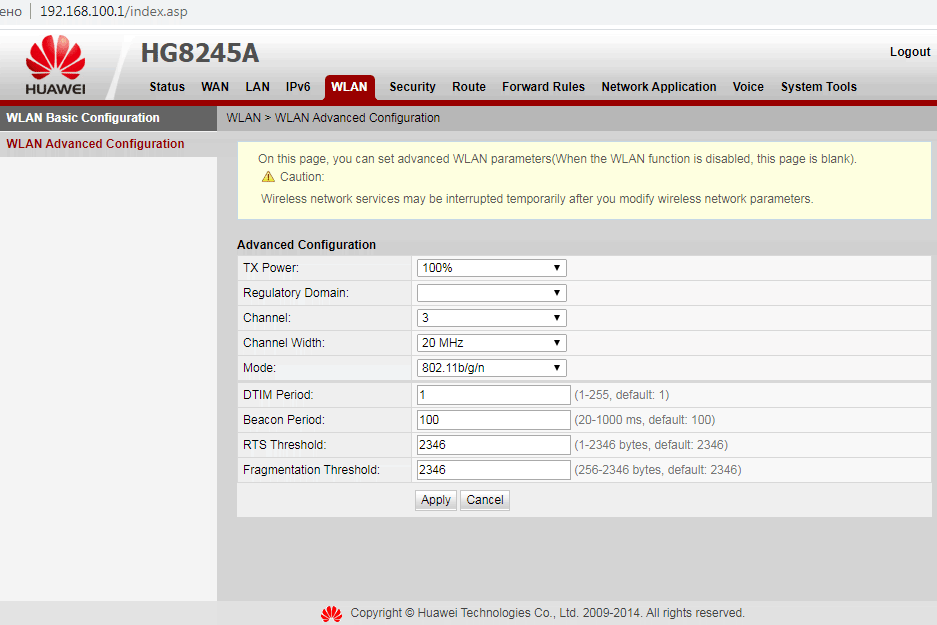
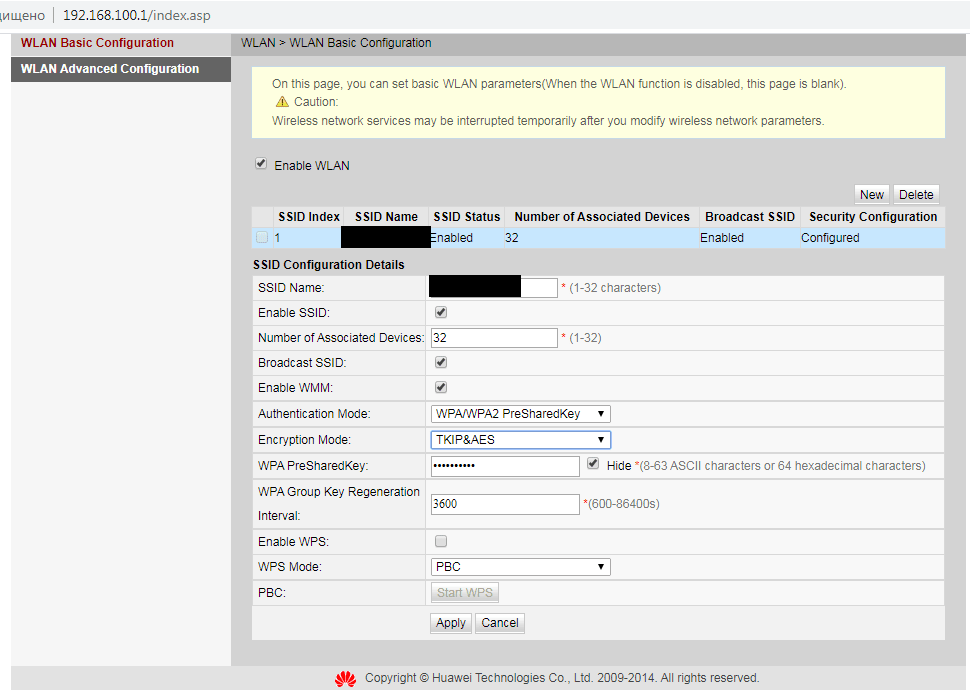
I would appreciate any help and ideas on which way to dig! Ideally, of course, I would like to try to connect all the laptops to the same network, but through a different wi-fi router, but I don’t want to buy a new router for the sake of it.
I will wait for your answer – if you have more clarifying questions, I will try to respond as soon as possible!
All the best!
Response
Hi. Thank you for your detailed and knowledgeable description of the problem!
I have only one clue, I will explain now. Router HUAWEI HG8245A supports Wi-Fi 802.11b/g/n (802.11n is the most modern and fastest on this router). Your “problem” ASUS P553M laptop also supports 802.11b/g/n. So they work fine when other laptops are not connected to the router (not using the connection).
I think the reason is the “old Samsung”. Need to find out the model of this Samsung and the second Lenovo (but it’s most likely new. 300, I understand it’s lineup). It probably doesn’t support 802.11n, which is what all the devices on your network are running on. It probably only supports 802.11b/g (you can take a few minutes to look it up in the specs). And here’s what happens: an old laptop is connected to the router, and since it doesn’t support the n standard and the router has 802.11b/g/n mixed mode enabled (you can see it on your screenshots), the router switches to the old and slow 802.11b/g mode to ensure compatibility with the old device. Since the speed on the network is always determined by the slowest device. This makes the ASUS P553M laptop start to run very unstable and slow.
Why only ASUS P553M suffers from this – I don’t know. Perhaps it has something to do with the peculiarities of the wireless adapter, or with its settings (drivers). As I realized, on the phones after connecting these laptops, the internet continues to fly.
I can’t say that the problem is exactly that, but it’s very similar. The first thing to look at is the specifications of the Wi-Fi adapter in these two laptops. Do they support the 802.11n standard.
If in the Wi-Fi settings on the router there is an option to select Mode “802.11n only”, try to select it, save the settings and reboot the router.
