Tenda AC7 – OverView, Connection and Setting Up a Two -Band Router from Tenda

Studying different routers, almost always, in each model among the standard characteristics you find a few features. With Tenda AC7 it is definitely an unusual appearance and 5 powerful antennas, thanks to which even in a large apartment will be a stable wi-fi signal. Very powerful router in this regard. The power of its transmitter is the maximum, which is allowed by law. Tenda AC7 is really able to “break through the walls”. Otherwise, this is an inexpensive, dual-band Wi-Fi router with MU-MIMO support and a maximum wireless speed of 1200 Mbps (AC1200).
The Tenda AC7 router runs on a high-performance processor, which is made by 28nm technology. For the broadcasting of the Wi-Fi network is responsible for 5 antennas with a capacity of 6 dBi. These are very powerful antennas. There is Beamforming+ technology which shapes the beam of the wireless network towards the client and thus increases the coverage and stability of the network. Wireless speeds up to 867 Mbps in the 5 GHz band (802.11ac/a/n) and up to 300 Mbps in the 2.4 GHz band (802.11b/g/n). WAN/LAN port speeds up to 100 Mbps. Also:
- There is VPN support.
- The MU-MIMO feature increases throughput as the router communicates with multiple clients simultaneously.
- IPTV support.
- Setup and management via the proprietary Tenda wi-fi app.
- Scheduled Wi-Fi shutdown.
- Guest Wi-Fi network.
- Function of automatic transfer of PPPoE connection settings from the old router.
You can always read more detailed specifications on the official website, or in any online store.
Tenda AC7 router review
The packaging is in the style of Tenda company, on which all the detailed information about the router is printed: main features, functions, connection diagram, and even comparison with younger models. This is very convenient when, for example, we choose a router in a regular store. You can familiarize yourself with all the features without the help of sales consultants and searching for information on the Internet.

In the box I found the router Tenda AC7, power adapter, network cable and instructions.

The design of Tenda AC7 is very unusual. The body resembles some kind of spaceship. The whole body and antennas are made of black, durable plastic.

On the front there is the Tenda logo and four indicators. The indicators are blue in color. You can turn them off in the web-interface, or set them to turn off automatically by time.

The case is assembled qualitatively: nothing squeaks or falls off.

All the interfaces and buttons are located on the back side. Three LAN ports, one WAN, RST/WPS button and Wi-Fi button (to disable/enable Wi-Fi network). And a Power connector for connecting the power adapter.

On the side and on the bottom panel there are grates for cooling the router board. Also at the bottom there are two special holes that allow you to hang Tenda AC7 on the wall. There are also high feet (though not rubber) and a sticker with factory information.

The appearance of Tenda AC7 is very interesting and unusual. It is very similar to router models that are designed for gamers.

Technical specifications of Tenda AC7 have been studied, the appearance has been seen – let’s move on to connection and configuration.
How to connect and configure the Tenda AC7?
To configure the Tenda AC7, you do not need to be an expert in networking equipment, understand computers, etc., the company Tenda has made the process of configuration as simple as possible.
First, we connect power to the router. Then in the WAN-port (on the Tenda AC7 it is blue) connect the Internet (network cable from the Internet provider, or from a modem).

Next, we have two options:
- Connect to the router via a network cable. If you have a PC or laptop with a network card, I recommend that you connect them to the router with a network cable at the time of setup.
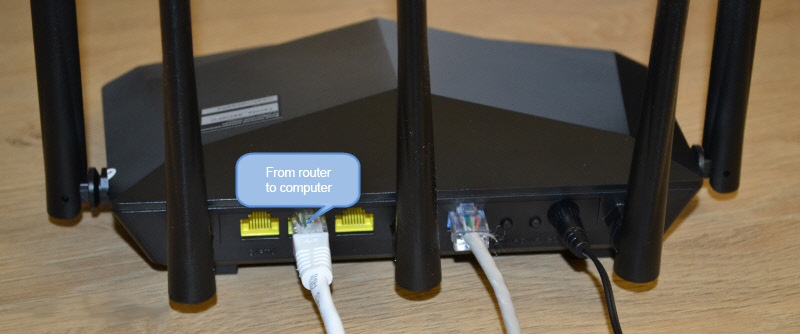
- Connect via Wi-Fi network. From the same laptop, phone, tablet, etc. By the way, if you plan to configure Tenda AC7 from a mobile device, you can do it through the “Tenda wi-fi” application. But first you need to connect your device to the router’s Wi-Fi network. The factory network name (SSID) and password are on the sticker on the top and bottom of the router.

Connect to the router and enter its settings through any browser. In your browser you should go to tendawi-fi.com (detailed instructions here). To start the quick setup wizard, we press “Start”.
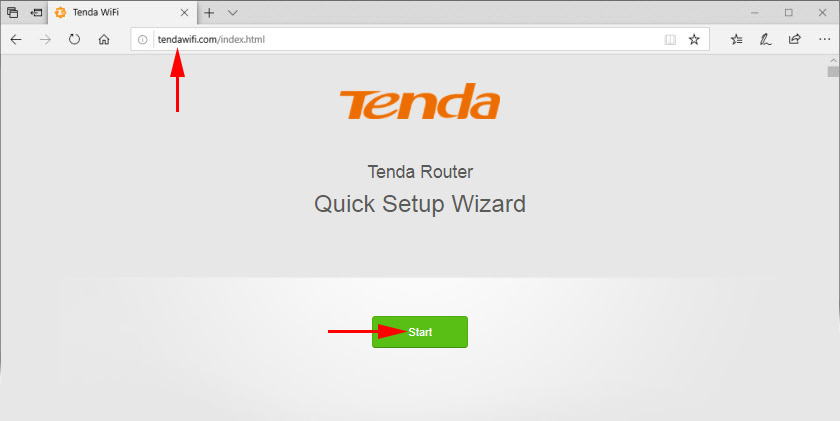
And immediately Tenda AC7 offers us to configure the most important parameters – Internet connection. In the drop-down menu you need to select the type of connection that our Internet provider uses. If it is “Dynamic IP”, then you do not need to specify additional settings, the router will automatically get all the addresses from the provider. If it is static IP, then you need to manually specify the IP-addresses that are issued by the provider. And if PPPoE, L2TP or PPPTP, you need to specify the user name and password (for L2TP and PPPTP you also need to specify the server address). You can find out all these parameters from your Internet provider.
For example, I have “Dynamic IP”. I choose this type of connection and continue with the configuration.
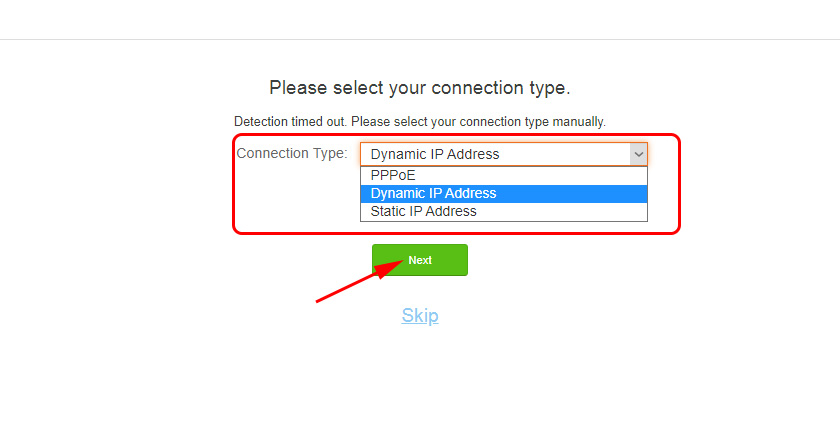
On the next page we need to change the name of the Wi-Fi network, change the password for the Wi-Fi network (this is all optional) and be sure to set the router administrator password. It will be used to protect the page with router settings. In the future it will be necessary to enter it when entering the router settings.
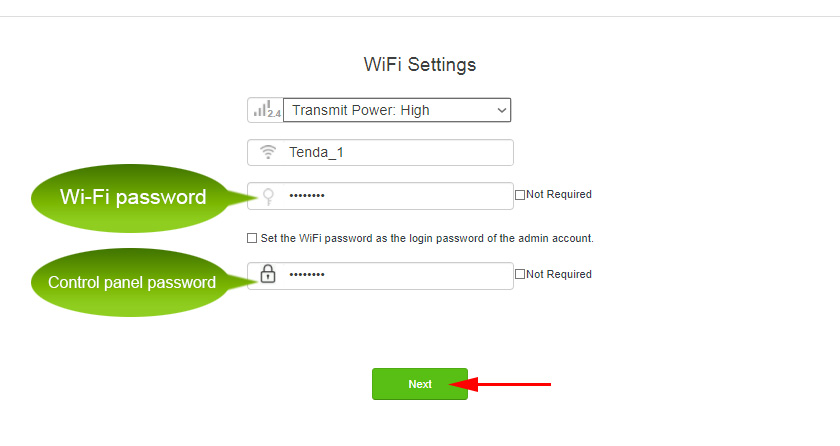
The router will ask us to reconnect to the Wi-Fi network (since we changed the network name and password).
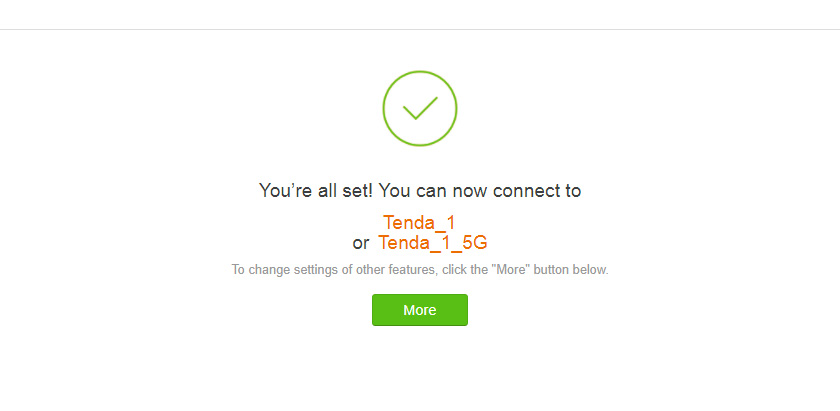
The configuration is complete! We can go back into the settings of our router. The settings page is already password protected. Enter the administrator password we set and enter the web-interface.
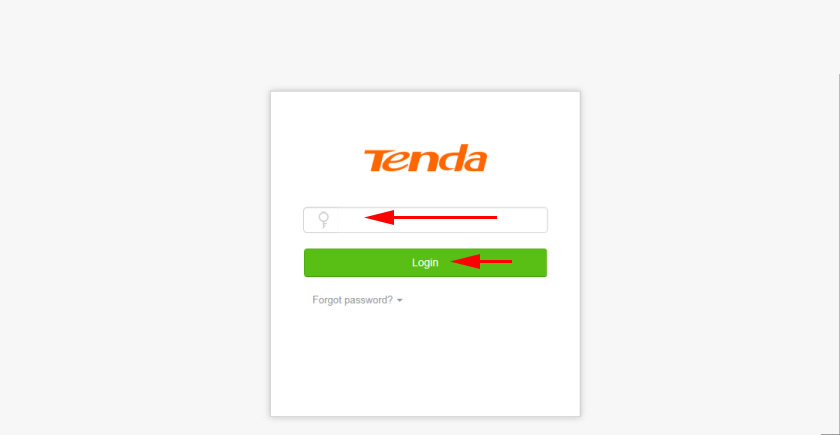
On the “Internet Connection Status” tab we see that our router is successfully connected to the Internet.
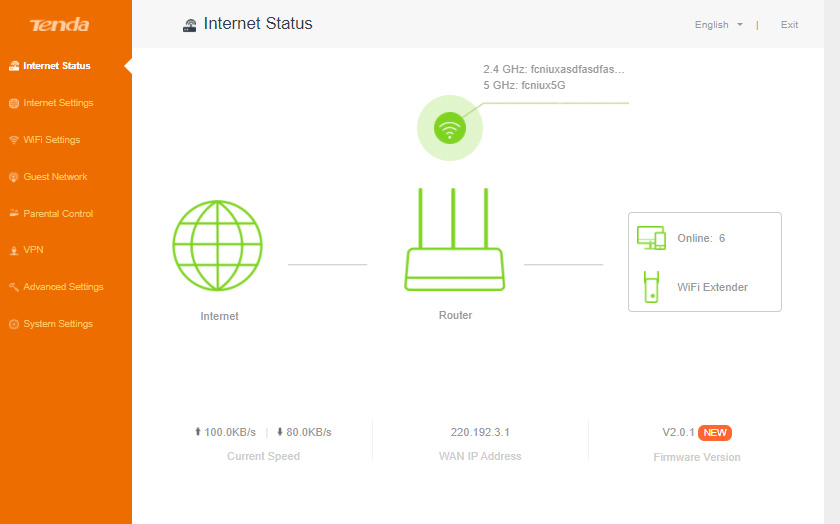
If you have problems with this, Tenda AC7 cannot connect to the Internet, then go to the “Internet Settings” section and check if you have set all the parameters correctly. Check if the cable is plugged into the WAN port of the router. You can call your ISP support and find out if there is a problem on their side, and at the same time find out all the necessary parameters to configure the router.
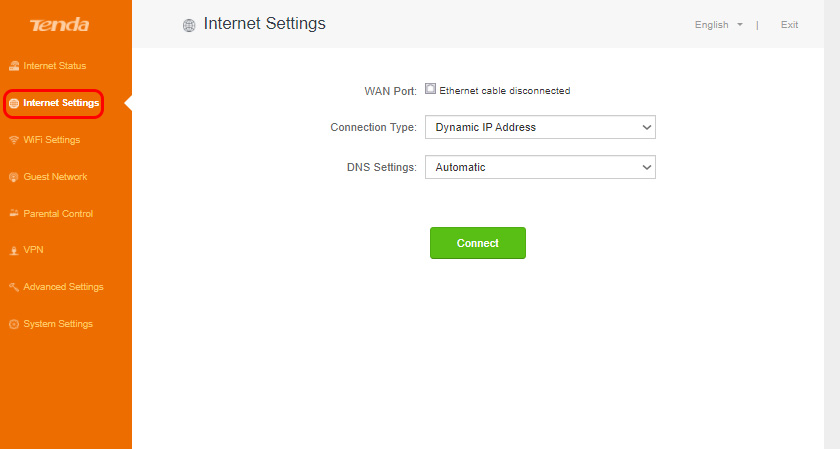
Also if you have this problem, I recommend reading the article When setting up the router writes “No Internet access”, or “Limited” and no connection to the Internet.
In the “Setup wi-fi” section you can change the wireless network parameters: change the name and password, adjust the wi-fi schedule, change the power of the Wi-Fi network transmitter, configure the Tenda router in the repeater or access point mode, etc.
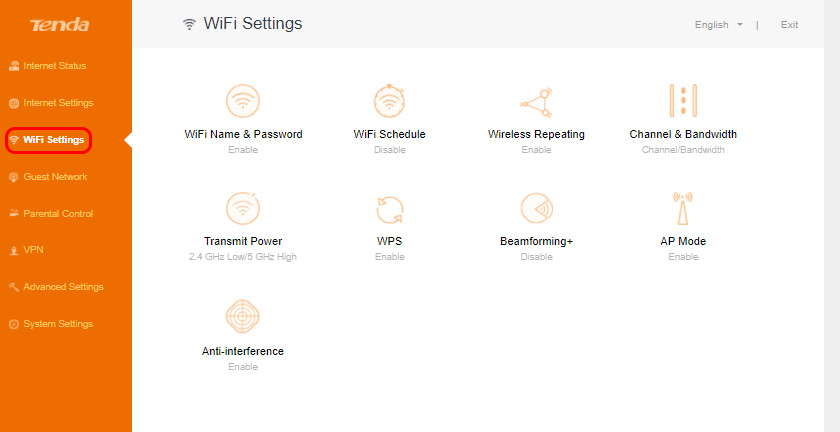
There are also separate tabs with guest network, parental control and VPN settings.
The “Advanced Settings” tab contains a lot of different settings.
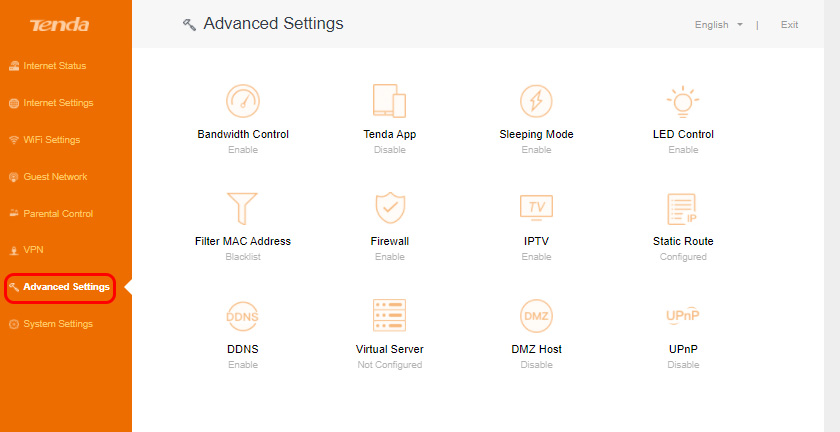
As well as on the “System Settings” tab.
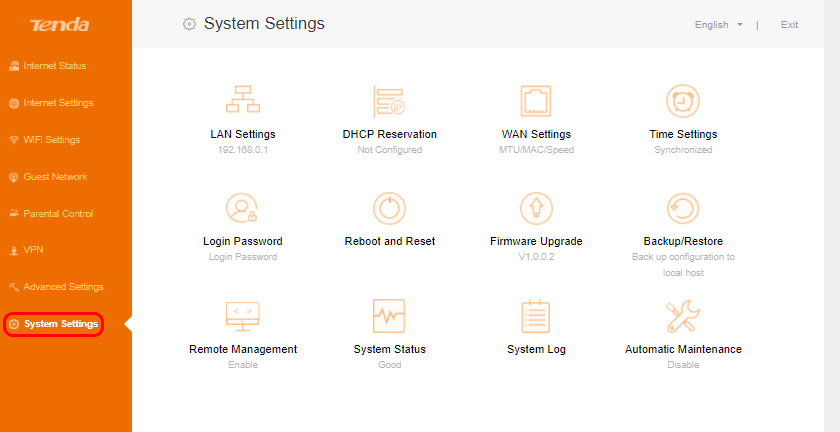
The web-interface is simple and clear. It is not difficult to understand it at all.
Tenda AC7 is quite powerful, home router with powerful antennas, thanks to which even in a large house or apartment should not be a problem with Wi-Fi network coverage. There are all the features you need, you can control the router through an app from your smartphone, easy setup through the web interface. It can easily hold a sufficiently large number of connected devices, and at the same time the network will work stably and quickly. And this is very important!

 Password Reset and Settings on the Wi-Fi Router Tenda
Password Reset and Settings on the Wi-Fi Router Tenda  Review of the Gigabit Router Tenda AC10U (AC1200)
Review of the Gigabit Router Tenda AC10U (AC1200)  Tenda AC19 Review - Productive Router Router AC2100
Tenda AC19 Review - Productive Router Router AC2100  Tenda AC9-OVERVIEW of A PowerFul and Inexpensave Wi-Fi Router for Home
Tenda AC9-OVERVIEW of A PowerFul and Inexpensave Wi-Fi Router for Home