TP-Link TL-PA7017 KIT-Review and Configuration of Gigabit Powerline Adapters

Powerline adapters are probably the most mysterious and unpopular networking devices. I’m sure that many people don’t even realize that there are such devices that allow you to transmit the Internet over ordinary electrical wiring. But they do, and there are many situations in which such devices can come in very handy. Today I’m going to tell you about TP-Link TL-PA7017 KIT, a set of gigabit Powerline adapters. This kit consists of two adapters that allow you to provide a wired high-speed powerline connection.
Let’s first take a look at the technical specifications of the TP-Link TL-PA7017 KIT, tell you in simple words how it works, look at the appearance of these adapters, and then let’s move on to the setup. TP-Link TL-PA7017 adapters use HomePlug AV2 wired technology. I talked about this standard and the adapters themselves in detail in a separate article: HomePlug AV standard and PowerLine adapters: what it is and how it works. The HomePlug AV2 standard allows you to provide connection at speeds of up to 1200 Mbps over ordinary electrical wiring within a house, apartment, office, etc.
TP-Link TL-PA7017 KIT includes two identical adapters of AV1000 standard (up to 1000 Mbps). The working scheme is very simple: one adapter is plugged into the socket near the router. Internet from the router is connected to it via network cable. The second adapter is plugged into a socket in another room. Near the game console, Smart TV, PC, and connect our devices to the second adapter with a network cable. This scheme is best shown on this picture (from TP-Link website):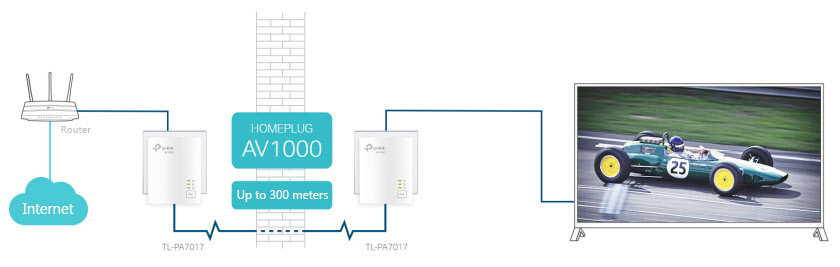 It turns out that one adapter receives the Internet from the router and runs it into the electrical network, and the second adapter catches it from there and transmits it to the same TV. The range of the network is up to 300 meters. Connection speed up to 1000 Mbps. Among other features of this set: the simplest possible setup and energy saving up to 85% (in “Energy Saving” mode).
It turns out that one adapter receives the Internet from the router and runs it into the electrical network, and the second adapter catches it from there and transmits it to the same TV. The range of the network is up to 300 meters. Connection speed up to 1000 Mbps. Among other features of this set: the simplest possible setup and energy saving up to 85% (in “Energy Saving” mode).
Why do you need these adapters? To provide a fast and stable connection to the Internet in a place where it is not possible to lay a network cable. Besides, it is not always possible to connect devices to the Internet via wi-fi. Well, the wireless connection has its disadvantages (low speed, weak signal, interference, etc.). And with the help of such adapters you can easily connect the same Smart TV, game console, or other device to the router. If necessary, you can buy a few more adapters, plug them into the network and use them to connect other devices. And there are also Powerline Wi-Fi signal boosters.
TP-Link TL-PA7017 KIT Review
TP-Link TL-PA7017 adapters come in a box like this:

It comes with two adapters, two network cables (2 meters long) and instructions.

On the front panel of the adapter there are three indicators: power, Powerline and Ethernet. There is also one “Pair” button, which is needed to create a secure network between the adapters.

At the bottom there is one Gigabit Ethernet port.

The adapters are very compact. They look modern. They are made very well.

Now we are familiar with the adapters, we can move on to the configuration.
Setting up the TP-Link TL-PA7017 KIT: connecting your TV to the Internet with the Powerline adapter
Let’s say I have my router in the hallway and my TV in the kitchen. I need to connect the TV to the Internet with a cable. It is not possible to connect via Wi-Fi (the TV doesn’t have wi-fi, the speed is bad, etc.). I can’t lay a network cable from the router to the TV.
We take one adapter TL-PA7017 KIT, plug it into the socket near the router and connect them with a network cable.

In another room, near the TV, turn on the second adapter, wait until the “Powerline” indicator lights up (which is in the middle) and connect the network cable from the Powerline adapter to the TV (PC, PlayStation, other router, or whatever you have). The adapters will connect automatically!

That’s it! Internet on your TV is already working! If you have a TV with Smart TV, of course. It’s just that the LAN port on the TV can be for LAN connection, for DLNA video streaming. And if you want to set up DLNA, this connection scheme will work too.
Setting up a secure Powerline network
There is an option to do a secure network setup. This is to prevent someone else from plugging in another adapter of the same type and automatically joining the network. I don’t know how relevant this is for a home network (since the network works within one electric meter), but if there is such an opportunity, it is better to set up a secure network.
To do this, you need to press the “Pair” button on one device (the power indicator will flash).

Then press the “Pair” button on the other adapter. The button should be pressed for two minutes. Wait until the power indicator stops blinking. The adapters will be paired into a secure network.
If you want to connect another adapter, simply plug it in, press the “Pair” button on one of the devices on the secure network and press “Pair” on the new adapter.
I connected the cable from the adapter to my laptop to check the connection speed. Unfortunately, I have an internet connection up to 100 Mbps, so I won’t be able to demonstrate the full capabilities of these gigabit adapters. But when connected through the TL-PA7017, the laptop delivered almost 100 Mbps, just like when connected directly to the router.

This is a great solution for connecting devices that need a fast and stable internet connection. This method will work much better than a wireless bridge. When a second router is installed near the device and a Wi-Fi connection to the main router is set up. You can connect computers to the network in the office with TP-Link TL-PA7017 adapters. There are a lot of variants of use.

 Fast Setting Wi-Fi Router TP-Link Archer C7 (AC1750)
Fast Setting Wi-Fi Router TP-Link Archer C7 (AC1750)  How to Complete a Full Reset on the TP-Link Router? Restore Factory Settings
How to Complete a Full Reset on the TP-Link Router? Restore Factory Settings  TP-Link TL-WN781ND-Setting and Installing the Driver
TP-Link TL-WN781ND-Setting and Installing the Driver  How to Change the Password for a Wi-Fi Router TP-Link TL-WR841N?
How to Change the Password for a Wi-Fi Router TP-Link TL-WR841N?