Review and Configuration TP-Link Re205-A Two-Band Wi-Fi Signal Ranger

Today I’m going to talk about the simplest yet effective device you can use to extend your Wi-Fi network – the TP-Link RE205. This is a dual-band Wi-Fi signal booster from TP-Link. It is capable of increasing the range of your wireless network in two bands at once: 2.4 GHz and 5 GHz. A useful device that comes in handy when your router can’t provide stable Wi-Fi coverage throughout your home, apartment, office, etc.
TP-Link RE205 has the following specifications: support for 2.4 GHz and 5 GHz (802.11ac), speed in the 2.4 GHz band up to 300 Mbps, in the 5 GHz band up to 433 Mbps. There is one Ethernet port with a maximum speed of up to 100 Mbps. External Wi-Fi antennas. Access point mode (when you connect the internet to the RE205 via cable and it gives out wi-fi). Control via Tether app. You can turn off the LED indicators. I will talk about some of the features in more detail during the review. Let’s start with the packaging. It looks like this:

Inside only the signal booster itself and instructions. And nothing else is needed 🙂 The amplifier itself is very compact and beautiful.

On the top there is a WPS button (for customization) and four indicators. The Signal indicator can change color depending on the signal strength from the router. It is very convenient when choosing a place to place the amplifier.

The antennas can be unfolded. The body of the repeater itself is made of high-quality white plastic. It looks stylish and interesting.

At the bottom there is one Ethernet-port, where you can connect devices via network cable. For example, you can connect a TV if it doesn’t have built-in wi-fi. In access point mode, this port is used to connect the amplifier to the Internet. There is also a Reset button at the bottom.

MAC-address, serial number, factory network name (SSID), web-interface login address and other information are indicated on the sticker.

Having looked at the TP-Link RE205 from all angles, it’s time to plug it in and configure it.
Configuring TP-Link RE205
The easiest way to connect the TP-Link RE205 to your router is to use the WPS button, which is on the amplifier and should be on your router. The scheme is very simple:
- Plug the amplifier into an outlet and wait for about a minute.
- Press the WPS button on the Wi-Fi router (the WPS activation is usually signaled by the indicator on the router, it starts blinking).

- And immediately press the WPS button on TP-Link RE205.

- We wait for about two minutes. If the connection is successful, the Signal indicator and the 2.4GHz and 5GHz indicator (or one of them) will light up.
 The repeater will start amplifying the Wi-Fi network. It will broadcast a Wi-Fi network with the name of your primary network prefixed with “_EXT”.
The repeater will start amplifying the Wi-Fi network. It will broadcast a Wi-Fi network with the name of your primary network prefixed with “_EXT”.
This was the first way to set it up. If something went wrong, did not work – see the second way. Before reconfiguration it is desirable to reset the settings by pressing the Reset button for 5-10 seconds.
Configuration via web-interface
Connect to the Wi-Fi network of the signal amplifier.
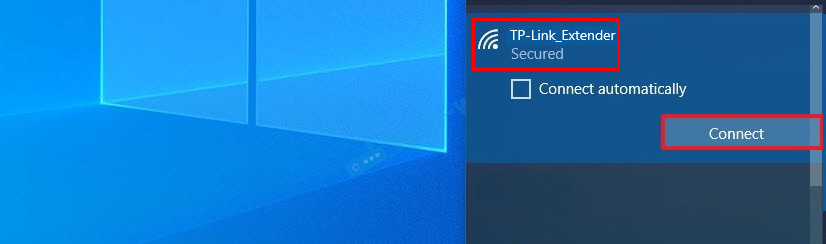
You can also connect using a cable.
Go to http://tplinkrepeater.net in your browser . Create an administrator password, which you will have to enter every time you enter TP-Link RE205 settings.
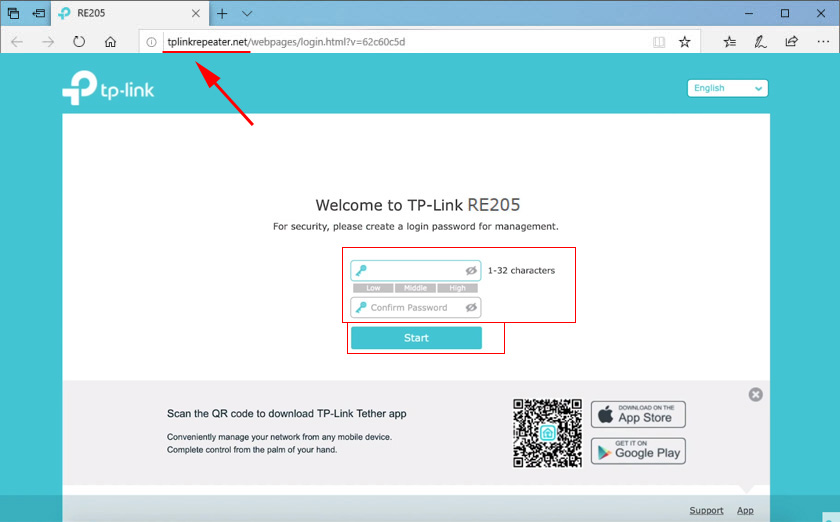
After searching for Wi-Fi networks, the repeater will offer us to select our Wi-Fi network in the 2.4 GHz range and specify the password. If you don’t have a network in this range, you can skip this step.
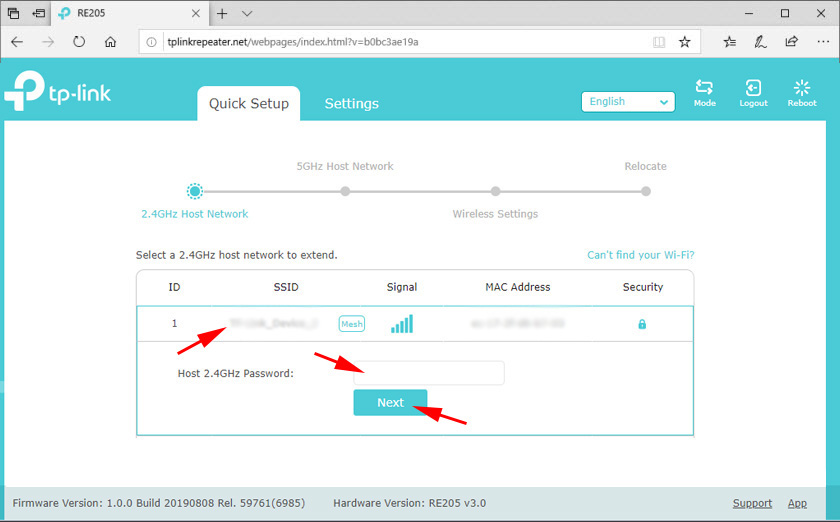
Next, do the same for the network in the 5 GHz band.
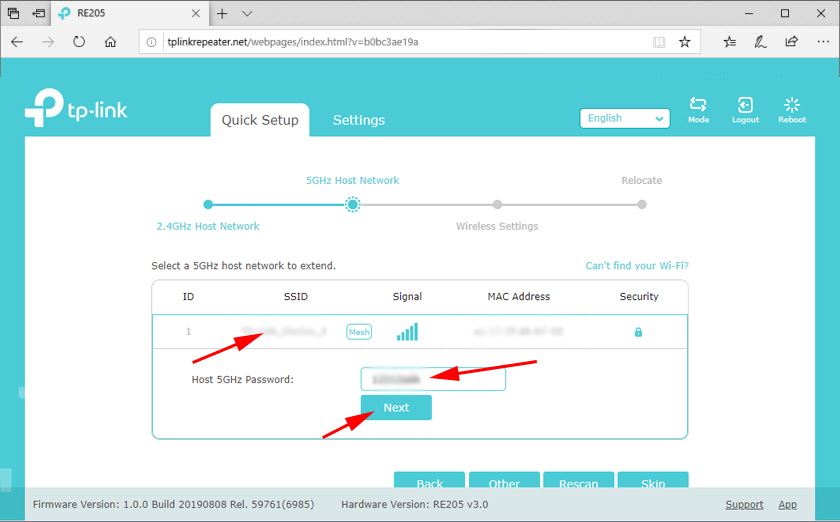
Check the parameters.
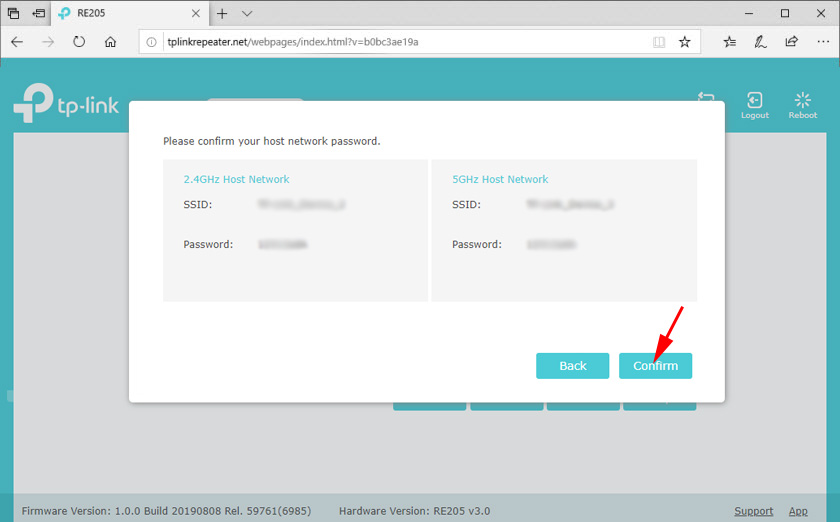
You can change the name of the network that the amplifier will broadcast. You can try, for example, to set the same network name as on the router. So that you end up with one network. But you can’t make a seamless Wi-Fi network. For this purpose you need a router and an amplifier with OneMesh technology support. Save the settings.
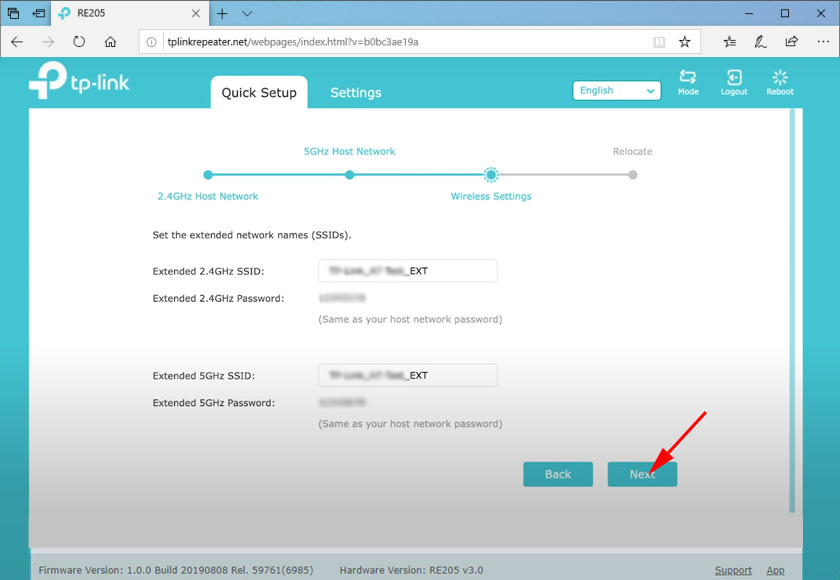
TP-Link RE205 will connect to the main Wi-Fi network and start amplifying it. In the web-interface you will see recommendations on choosing a place to place the amplifier in the house. Read them.
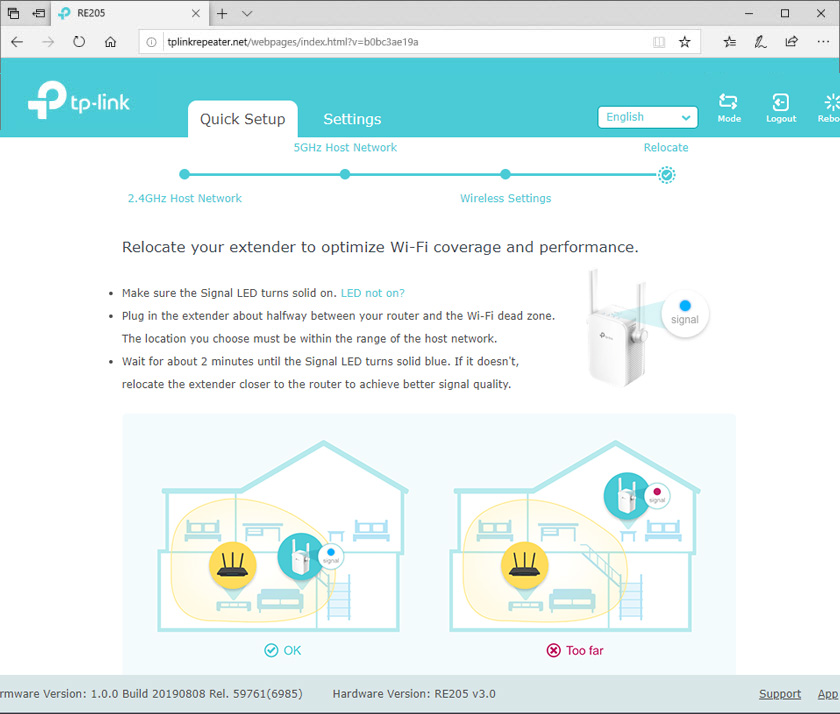
After saving the settings, you can pull the repeater out of the socket and connect it in another room. The main thing is to have a stable signal from the router there. It will connect itself and continue working.
There is one more way with which you can configure and manage TP-Link RE205 – TP-Link Tether app. Install it from the app store on your smartphone, connect to the amplifier’s Wi-Fi network and add it to the app.

 Comparison of Wi-Fi Routers: TP-Link Archer C20 and Xiaomi Mi Wi-Fi Router 3
Comparison of Wi-Fi Routers: TP-Link Archer C20 and Xiaomi Mi Wi-Fi Router 3  TP-Link Archer Ax6000-Super-Speed and PowerFul Router with Support for Wi-Fi 6 (802.11AX)
TP-Link Archer Ax6000-Super-Speed and PowerFul Router with Support for Wi-Fi 6 (802.11AX)  Router Firmware TP-Link Archer C8
Router Firmware TP-Link Archer C8  Router TP-Link TL-WR940N (V3): Review and Reviews
Router TP-Link TL-WR940N (V3): Review and Reviews