Entrance to the Personal Account of the Router TP-Link

In this article, I will show you how to log in to the TP-Link personal cabinet to configure the router to change the password (factory admin, or to the Wi-Fi network), network name, and so on. Following these instructions, you will be able to access the settings of any router (any model) of this manufacturer. I don’t know why, but for some reason many people call the web-interface (page with settings) of the router a personal cabinet. Probably they are just used to the fact that personal account is available at Internet providers, operators, etc. It’s not quite right, but in essence, it doesn’t change anything. We have a task to get access to TP-Link router settings, and now we will do it!
The main thing is to correctly connect the device (from which we will log in to the personal cabinet) to the router. You can connect in two ways: by cable (from a PC, laptop), or by Wi-Fi (from a computer, phone, tablet).
- Either via cable (LAN):
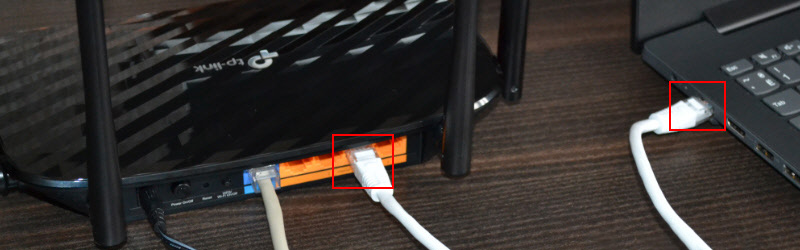
- Or via Wi-Fi from any device that has this capability.
 If you have already changed the network name and password on your router, you connect to your network and with your password. If the router is new (factory settings), then after switching on it will immediately start broadcasting the wireless network with the name that is indicated on the sticker at the bottom (SSID). The factory password for connecting to this network will also be indicated there. If you don’t know how to connect your device to Wi-Fi – look for instructions on our website via site search.
If you have already changed the network name and password on your router, you connect to your network and with your password. If the router is new (factory settings), then after switching on it will immediately start broadcasting the wireless network with the name that is indicated on the sticker at the bottom (SSID). The factory password for connecting to this network will also be indicated there. If you don’t know how to connect your device to Wi-Fi – look for instructions on our website via site search.
Open TP-Link personal cabinet (web-interface)
- You need to find out the address of your TP-Link router’s personal cabinet. On all new models the address http://tplinkwi-fi.net is used . Plus IP-address http://192.168.0.1 works the same way . Previously, only IP-address 192.168.1.1 was used. You can see the factory address of the page with settings on the sticker, which is on the bottom of the router.
 Besides the addressf (Default Access), it also contains the factory login and password (admin and admin), the factory name of the Wi-Fi network ( SSID) and its password (Wireless Password ).
Besides the addressf (Default Access), it also contains the factory login and password (admin and admin), the factory name of the Wi-Fi network ( SSID) and its password (Wireless Password ). - On the device connected to the router you need to launch a browser and go to the address specified on the router. Important! To get to the router’s personal cabinet and not to the page of the search engine, you need to enter the address in the address bar!
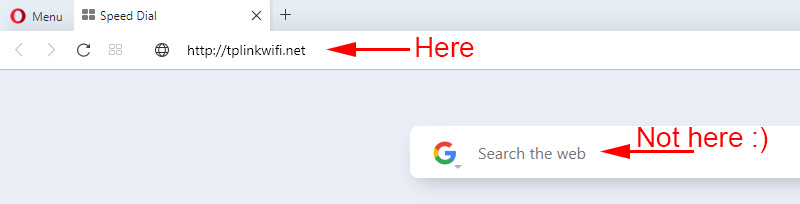
- If you have done everything correctly, the router will ask you to enter your username and password for authorization in the personal cabinet (or only the password, on newer models). On TP-Link routers, the factory username is always admin, and the password is always admin. If you have already changed them – enter your data. If you do not remember them – you will have to do a reset.
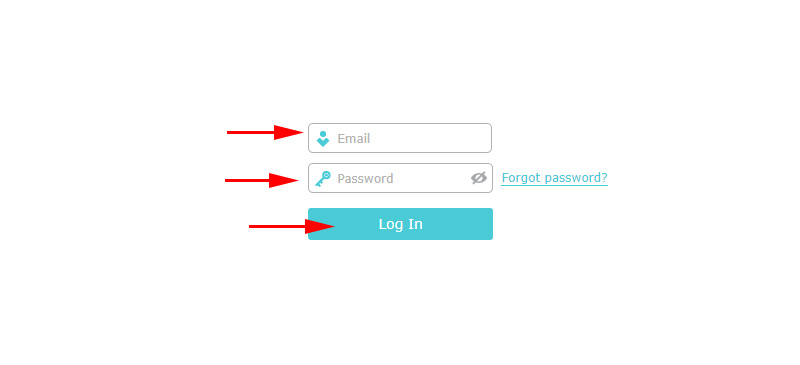 Or set (change) the administrator password. If the router is new, has not been configured yet.
Or set (change) the administrator password. If the router is new, has not been configured yet.
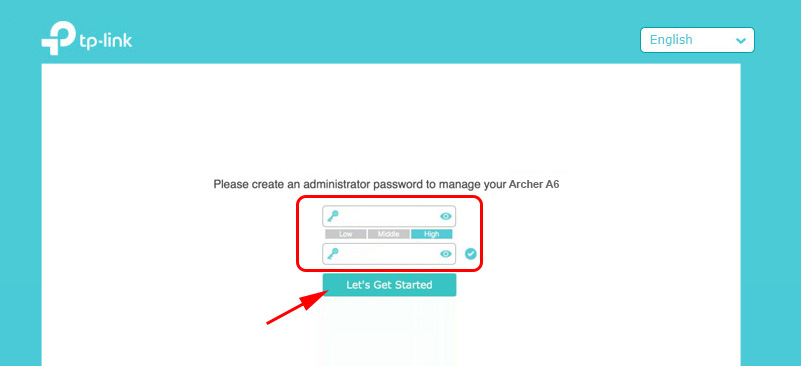
- After entering the data for authorization, or change the password will open the router’s personal cabinet with all the settings. On new models of TP-Link routers it looks like this:
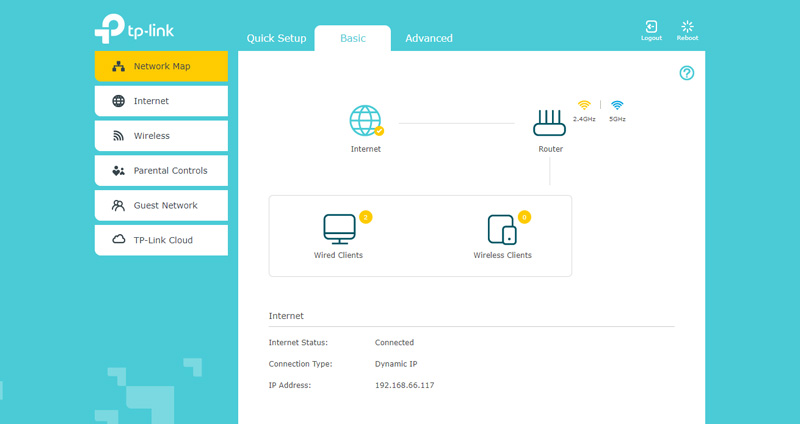 On older and budget models it has the following look:
On older and budget models it has the following look:
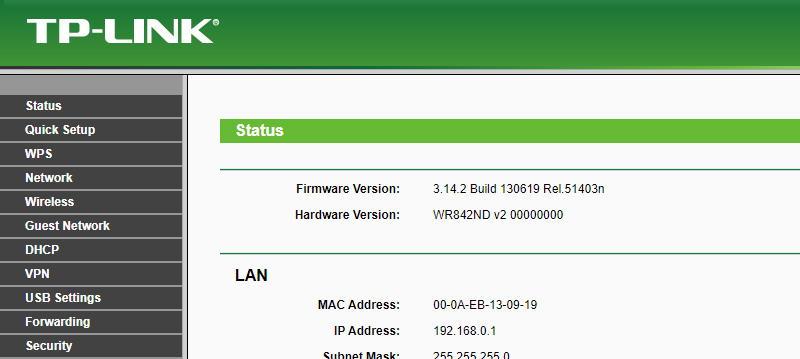 There is also exactly the same web-interface (in the arrangement of elements), but in blue colors.
There is also exactly the same web-interface (in the arrangement of elements), but in blue colors.
Next, you can change the settings of your TP-Link router. We have many instructions for these devices on our site. You can find them through the site search, or in the TP-Link section.
More information
Below I will leave links to other instructions that you may find useful. For example, when following the instructions above still failed to open the personal account with TP-Link settings. Can’t get into the web interface of the router.
- Can’t get into the router settings on 192.168.0.1 or 192.168.1.1
- Why can’t access tplinkwi-fi.net? TP-Link router settings page does not open
- How to enter TP-Link router settings?
- tplinkwi-fi.net – enter router settings
- 192.168.0.1 – login to the router, or modem. admin and admin
- 192.168.1.1 – login to the router, login and password admin
That’s all! I will be happy to answer all your questions in the comments. Write!

 TP-Link M5250: How to go to the settings?
TP-Link M5250: How to go to the settings?  TP-Link Archer C5400-Three-Band and Very PowerFul Wi-Fi Router
TP-Link Archer C5400-Three-Band and Very PowerFul Wi-Fi Router 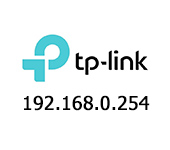 192.168.0.254: Admin/Admin, Entrance, Setting, TP-Link Page sores not open
192.168.0.254: Admin/Admin, Entrance, Setting, TP-Link Page sores not open  TP-Link Archer C1200: Review, Characteristics
TP-Link Archer C1200: Review, Characteristics