How to Connect Headphones to PS4 Via Bluetooth, Joystick, USB

Playing PlayStation 4 with headphones is a pleasure. Especially with good headphones. I’m not a PS fan, I play rarely, but the difference between the sound from the TV and headphones is appreciated. Even if you have a TV set that produces good sound, or a good speaker system connected to it, headphones are still somehow more immersive in the game. And there are situations when you want to play, but you can’t make noise. In order not to disturb anyone, we just plug in the headset and play.
In this article I will show you how to connect wired and wireless headphones to PlayStation 4 (Pro and Slim versions). Of course, using wired headphones is not as convenient as wireless headphones, but there are nuances that I will also talk about. There are several options for connection:
- Via Bluetooth. I’ll tell you right away that you can’t connect regular Bluetooth headphones or a Bluetooth speaker to PlayStation 4 directly. It simply does not support Bluetooth audio devices. Solutions: connect wireless headphones to your TV (which outputs audio via HDMI). Or use a special USB Bluetooth adapter, or transmitter.
- Via a joystick. It’s not exactly wireless, but it’s also very convenient. I use it. Just connect any wired headphones to the joystick and the console outputs sound to the headphones through the gamepad.
- USB. These are wireless headphones that connect to the console via a USB adapter (transmitter). This is how most headphones work, which are kind of designed specifically for the PS4. This includes Sony’s signature Gold and Platinum ones.
Let’s look at all three options in more detail.
How do you connect Bluetooth headphones to the PlayStation 4?
For some reason I always thought that since the PlayStation has built-in Bluetooth, a section in the settings, you can connect any Bluetooth headphones or speaker to it. Initially I planned to connect AirPods 🙂 But as it turned out, PlayStation 4 doesn’t support connecting Bluetooth headphones directly (via the built-in module). Even the Gold and Platinum branded headphones don’t connect via Bluetooth, but via a USB adapter. I tried connecting my JBL headphone, Redmi AirDots, AirPods, SONY speaker. The game console finds the devices (under “Devices” – “Bluetooth Devices”), sees them, but the error “The PS4 system does not support Bluetooth audio devices” appears when connecting. 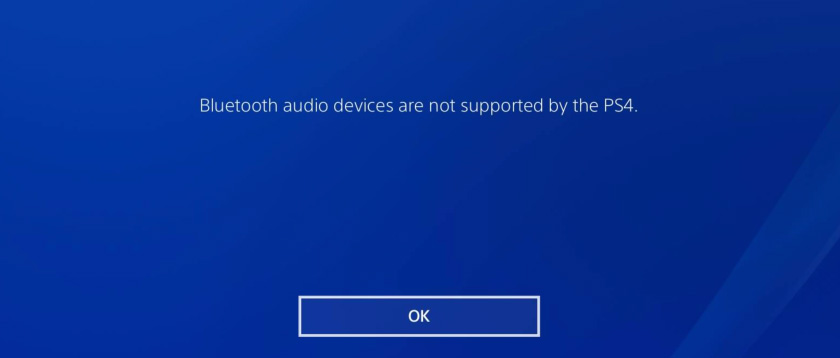
You can not even try to connect – it won’t work. But there are solutions. And there are several of them.
1. Special USB Bluetooth adapter for PS4
There are a huge number of special adapters (transmitters) that plug into the USB port of the PlayStation 4, or to the gamepad and transmit sound via Bluetooth to headphones or speaker.
These adapters look like this:

How these adapters work:
- The adapter plugs directly into a USB port, or via a USB extender to the PS4.
- The console detects it as a USB headset.
- On the adapter and on the headphones, the connection mode is activated at the same time. The devices connect.
- The PlayStation outputs sound to the adapter (sort of like a USB headset), and the adapter sends sound to the headphones via Bluetooth.
I’ve re-read a lot of information, and I’ve often found comments that if you can, it’s better to buy original Sony headphones than to use devices like this.
2- Bluetooth transmitter + PS4
Another device that can receive sound from a game console, or from the TV via cable and transmit it to the headphones or speaker via Bluetooth.
About Bluetooth transmitters and how to connect any Bluetooth headphones to the TV with their help, I told in detail in a separate article: Bluetooth transmitter for TV (headphones). What is it, how does it work and how to choose? It may be possible to connect a Bluetooth headphone directly to your TV. This is even better. The game console sends sound to the TV via HDMI cable, and we get sound from the TV (directly, or via a transmitter) to the wireless headphones.
You can also connect a Bluetooth transmitter directly to the PlayStation 4. But only through an optical cable, because it does not have the usual 3.5 mm output. This means that the transmitter must have an optical audio input (SPDIF IN). I have one. I’ll demonstrate it now.
- Using the optical cable we connect the transmitter to PS4. The console has a DIGITAL OUT (OPTICAL) output. I think it is better to turn off the console before connecting. You can connect power to the transmitter from the USB port on the console.

- Next, just turn on the transmitter and connect headphones to it. The transmitter should be switched to TR (transmitter) and SPDIF (working through an optical cable) mode. To connect headphones on the Bluetooth transmitter and headphones, activate the connection mode (you need to hold the power button or a special button for a few seconds) and wait for them to connect.

- In a few seconds the sound from the console appeared in the headphones. You don’t need to switch anything in the settings. The sound is duplicated to the headphones (via the DIGITAL OUT (OPTICAL) output and the transmitter) and to the TV. I couldn’t turn off the sound on the TV (HDMI) in the PS4 settings. Even if you select “DIGITAL OUT (OPTICAL)” in the settings, under “Sound and Display” – “Audio Output Settings” – “Main Output Connector”.
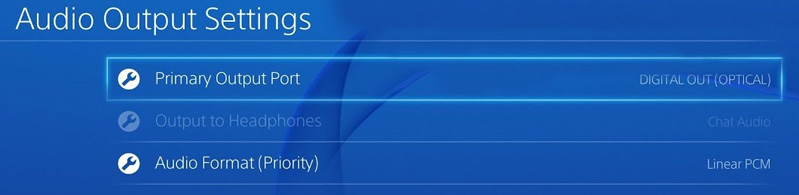 So just twist, or mute the sound on the TV and play. If you know how to mute HDMI sound in the console settings with this connection – write in the comments.
So just twist, or mute the sound on the TV and play. If you know how to mute HDMI sound in the console settings with this connection – write in the comments.
Of course, there is a delay in the sound when connected in this way. And as far as I was able to estimate, the delay is decent.
Connecting headphones via PS4 joystick (gamepad)
This is a great solution that I use myself. If you don’t have special wireless headphones, which are connected via USB-adapter, then take any wired headphones, connect them to the gamepad, select in the PS4 settings as a source of sound output the headset, which is connected to the controller and enjoy the sound from the headphones. The cable from the controller to the headphones doesn’t get in the way at all. And between the controller and the console, the sound is transferred via Bluetooth.
If you have headphones with a microphone, the game console will see it as a source for sound input and will use the microphone in games and programs.
You need to plug your headphones into the 3.5 mm output on the DUALSHOCK 4 controller.

If the sound on the headphones does not appear automatically, go to settings, under “Devices” – “Audio Devices”.
- Input device (microphone) – Headset is connected to the controller.
- Output device – The headset is connected to the controller
- Microphone Level Settings – You can check if the microphone on your headphones is working and adjust it.
- Volume control (headphones) – this is self-explanatory.
- Headphone output – you can select all sounds, or just the chat sound.
- Automatic output device switching – I recommend turning this on. In this case, PS4 will automatically switch the sound to headphones after they are connected to the gamepad.
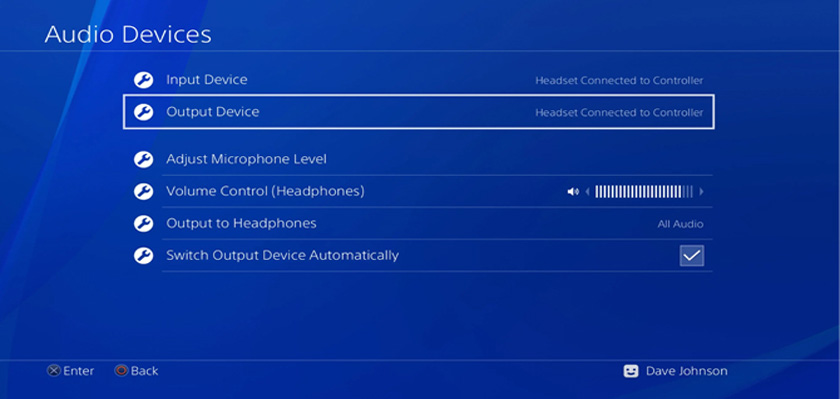
Everything is very simple and convenient. Thanks Sony at least for this opportunity, since they removed the ability to connect the headset via Bluetooth.
Connecting headphones via USB
There are different models of wireless headphones for PS4 from SteelSeries, HyperX, Razer, Sennheiser, Sony and other manufacturers that connect via USB. Included is a USB adapter that plugs into the USB port on the game console and transmits sound to the headphones wirelessly. All of these headphones are usually equipped with a microphone. Sony Gold and Sony Platinum branded headphones work in the same way.

All you have to do is plug this transmitter into the console and turn on the headphones.

In the PlayStation 4 settings (under “Devices” – “Audio Devices”), the headset is defined as “USB headset (Wireless Stereo Headset)”. As a source for audio output, as well as for input. Well, and in the “Headphone Output” menu you need to select “All Sounds”.
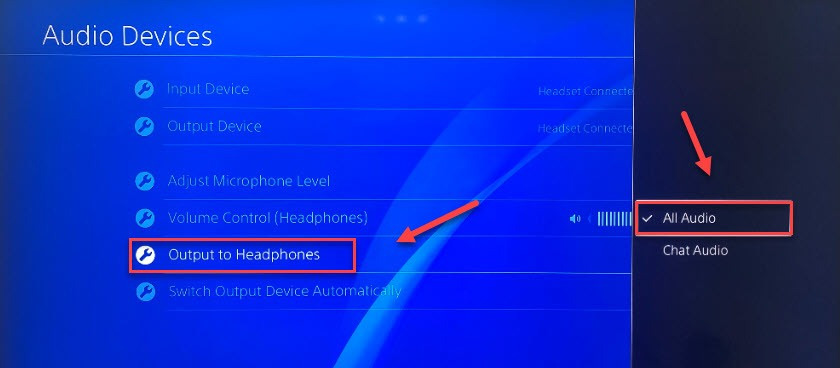
I think there will be no problems with connecting such a headset.
Conclusions
If there is no possibility, desire or necessity to buy a branded headset from SONY or other popular manufacturers, the best solution in my opinion is to connect headphones via gamepad. You can connect any headphones (with 3.5 mm jack) and they will work. All those Bluetooth transmitters and Chinese USB Bluetooth adapters will work, but you probably won’t like the sound quality and delay.
Since I’m not a gamer by any means, I may have missed something. Feel free to share useful information in the comments. Tell me how you connect the earpiece to your Playstation.
