192.168.10.1 – Entrance via admin into the settings of the router and repiter. Who sod it come in?
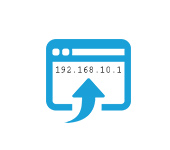
IP address 192.168.10.1 is used to enter the settings (web interface) of some Wi-Fi routers and repeaters (Wi-Fi signal boosters). You can enter the settings through the browser on the device connected to the router/repeater. But it is not always possible to do this. Many people face the problem when 192.168.10.1 does not open and accordingly can not enter the settings of our network device. And this is necessary to configure the Internet, change the password, configure the Wi-Fi network, etc.
I decided to write this article after one of our site visitors left a comment that he can’t open the settings of TRENDnet router. The address is not specified anywhere, and the standard addresses are not suitable. As it turned out, on routers of this manufacturer web-interface (personal cabinet) is available at the address 192.168.10.1. And the address itself for some reason is not indicated on the body of the router, as it usually happens. But it is indicated in the manual. This address is also used on Upvel routers, some D-Link models and devices called Wi-Fi Repeater, Wi-Fi Extender, WavLink (repeaters).
You need to make sure that your router or repeater has the factory IP address 192.168.10.1. This information is usually indicated on the device itself or in the manual.
How to enter the settings of TRENDnet, Upvel and other routers with this IP address?
- Your computer, phone, or other device from which you want to access the settings must be connected to your router. You can connect either via cable or Wi-Fi network.

Important! If the router is not new and there have already been attempts to configure it, do a Reset on it. - In the browser, in the address bar (not in the search bar!) enter the address 192.168.10.1 and press Enter. You can also try typing the address in this form: http://192.168.10.1.

- Most likely you will be asked for your User Name and Password. On TRENDnet and Upvel routers (and most other routers ) the factory admin and admin .
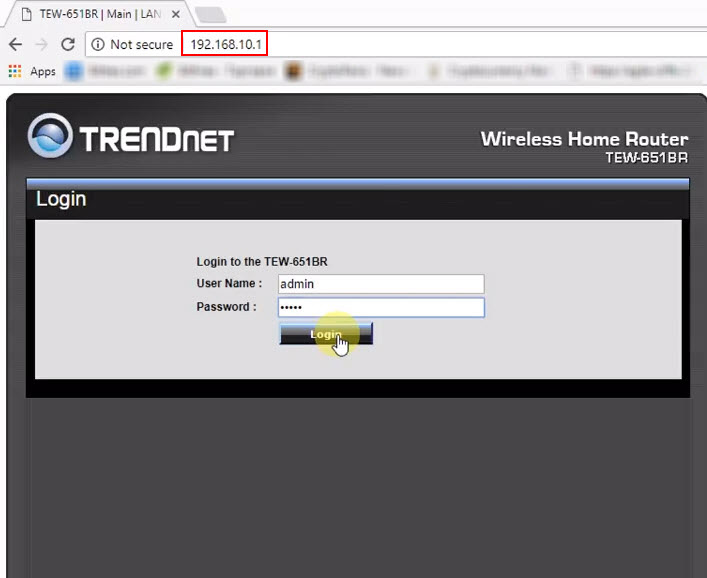 If the User Name/Password does not match and an error appears, then they may have been changed before you. In this case the problem can be solved only by resetting the router to factory settings.
If the User Name/Password does not match and an error appears, then they may have been changed before you. In this case the problem can be solved only by resetting the router to factory settings. - The web-interface of your router will open.
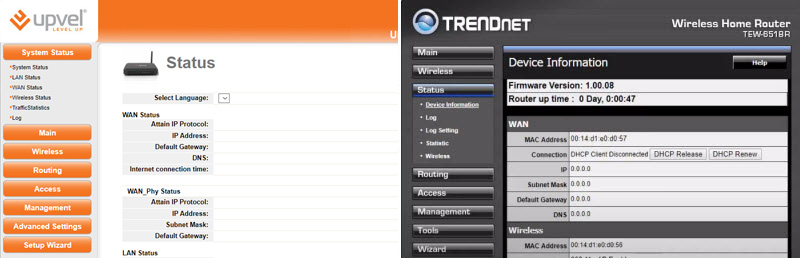 Appearance, language, names of sections may of course differ depending on the model, manufacturer, firmware.
Appearance, language, names of sections may of course differ depending on the model, manufacturer, firmware. - Configure the Internet connection (WAN) and Wi-Fi network (Wireless) in the appropriate sections.
- If the page with settings does not open – see the solutions at the end of this article.
Entering the settings of WavLink Repeater, Wi-Fi Repeater, Wi-Fi Extender
- You need to connect your device to the repeater. This can be done over Wi-Fi (usually the factory network name is “wi-fi-Repeater”), or with a network cable (if your Wi-Fi Repeater has a LAN port). If you are prompted for a password when connecting to a Wi-Fi network, it is most likely on the device itself, on the case (usually signed as a PIN).
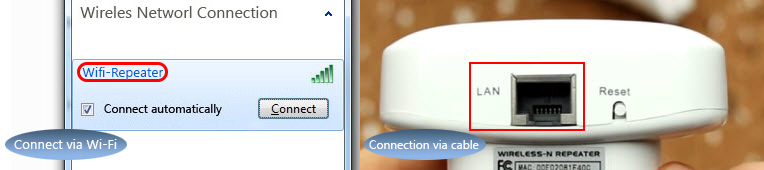
- It is desirable (but not obligatory) to reset the repeater. Especially if it has already been configured. Plug it in and press the Reset button for 10 seconds.
- Please note that the address for entering the Wi-Fi Repeater settings and login/password (User/Password) are indicated on the sticker.
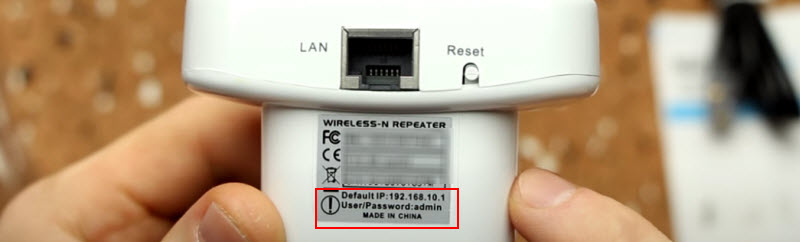 Default IP: 192.168.10.1 and User/Password: admin.
Default IP: 192.168.10.1 and User/Password: admin. - Check the connection to the repeater (it can be without Internet access, it’s okay). Open a browser and go to 192.168.10.1.

- Enter username and password (Username and Password). Let me remind you that the factory admin and admin. The authorization window may be different for you, that’s okay.
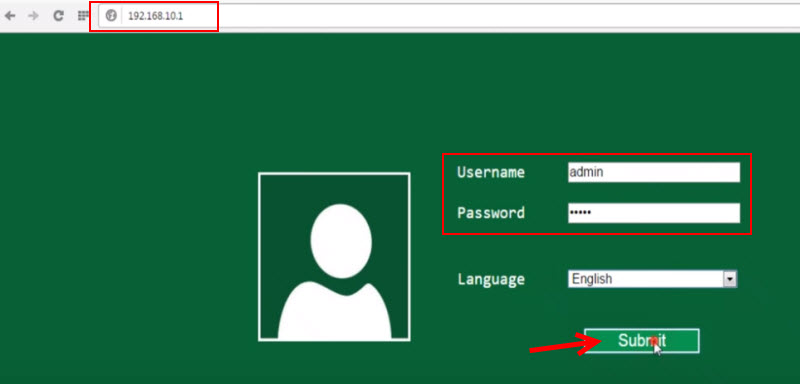 If the username or password does not match – do Reset.
If the username or password does not match – do Reset. - The web-interface of our repeater will open.
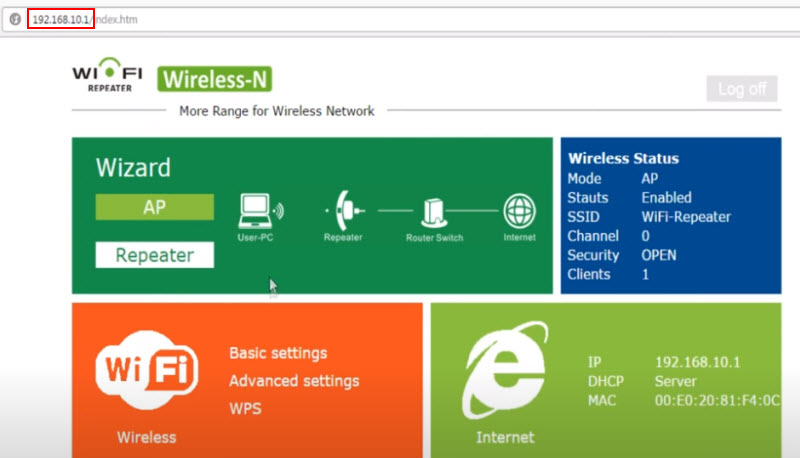 The settings page itself may also differ depending on the manufacturer, model, etc.
The settings page itself may also differ depending on the manufacturer, model, etc. - If you can’t log on to 192.168.10.1, see the solutions below.
Why I can’t access 192.168.10.1 and settings won’t open?
It happens that when you try to go to 192.168.10.1 you get an error that you can not access the site, or the page is not available. Settings do not open.
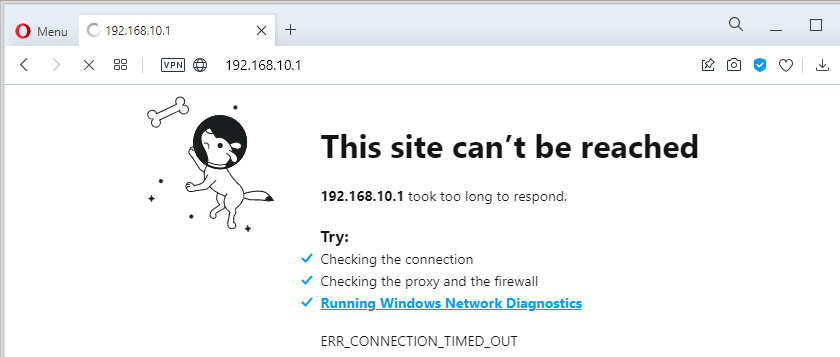
There can be a lot of reasons for this. Below I will list the main and most popular reasons why most often you can’t access the settings of a network device.
- Make sure that the factory IP address of your device is 192.168.10.1. You may be using a different address. Look carefully at the information on the label, on the device itself, and in the manual. You can search for information on a specific device model, or ask me a question in the comments.
Also, on the device connected to the router/repeater you can run (in the command line) the ipconfig /all command and see the “Default Gateway” (in the properties of the active connection). This will be the IP address you need to access the settings. - Do a factory reset. Especially if we are talking about a repeater. I have already written about it above. You need to turn on the device and press the Reset button for 10-15 seconds. Important: all settings will be restored to factory values. If, for example, now the Internet through the router works, then there is a probability that after resetting it will stop working and the router will have to be set up again. If, of course, you manage to open its web-interface.
- Check if you enter the IP address correctly and in the right place. It should be entered exactly in the address bar.
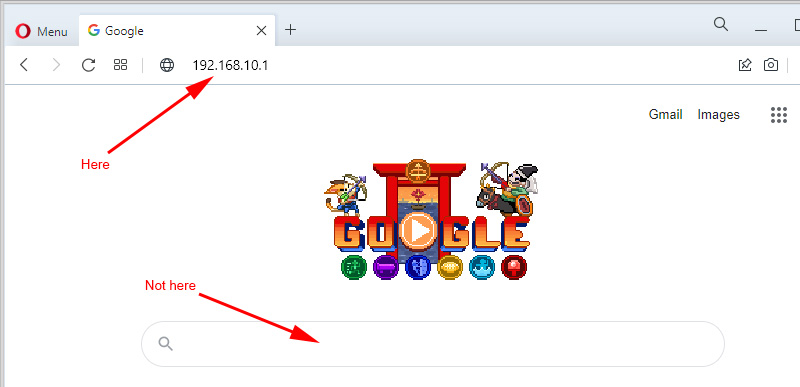 You can try to do it through another browser.
You can try to do it through another browser. - If possible, connect another device to the router/repeater (phone, tablet will do) and try to open the page with settings.
- If you still can’t access 192.168.10.1 – see this detailed article with many solutions: can’t access router settings on 192.168.0.1 or 192.168.1.1. Don’t pay attention that there are other IP addresses. Just apply the solutions to the IP address of your device.
It seems to me that it’s the repeaters that are most likely to have these problems. The reason is that they are usually some Chinese devices that don’t even have a manufacturing company. There’s no specific model. It just says Wi-Fi Repeater and that’s it.
In any case, if you have a need to access the settings, you are sure that the IP address of your device is 192.168.10.1 and the solutions from the article did not help – describe your case in the comments. But please describe it in detail. Not just: “I can’t log in, what to do”, etc. All the best!

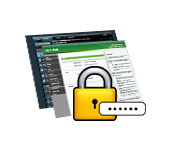 How to go to the router's settings if you forgot the password?
How to go to the router's settings if you forgot the password?  How to Restart the Router? Instructions for TP-Link, D-Link, Asus, Tenda
How to Restart the Router? Instructions for TP-Link, D-Link, Asus, Tenda 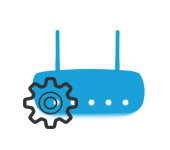 How to go to the Router Settings? We Open A Page with the Settings of Any Router
How to go to the Router Settings? We Open A Page with the Settings of Any Router  How to Configure a Wi-Fi Router (TP-Link, ASUS, D-LINK, ZYXEL) On IMAC, MacBook, Or Mac Pro (Mac OS X)?
How to Configure a Wi-Fi Router (TP-Link, ASUS, D-LINK, ZYXEL) On IMAC, MacBook, Or Mac Pro (Mac OS X)?