ERR_PROXY_CONNECTION_FAiled in Chrome, Opera, Yandex.maser – How to Fix on a Computer with Windows?
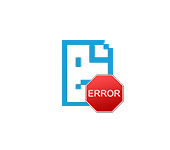
The ERR_PROXY_CONNECTION_FAILED error does not appear only in Chrome browser, it can be seen in other browsers that are based on the Chromium engine. Among the most popular ones are Opera and Yandex.Browser. In this article, I will show you how to fix this error on a computer with Windows 10, Windows 7, etc. The solution is universal, it will work for all browsers.
The error message ERR_PROXY_CONNECTION_FAILED in Google Chrome looks like this:
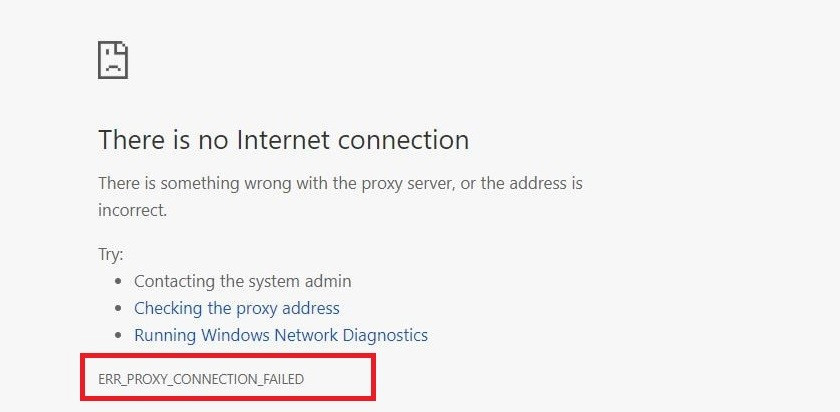
There is a description, “There was a problem on the proxy server or the address is incorrect”. There are also recommendations on how to solve this error (quite working, by the way). As you probably already understand, the reason for this error is in the proxy server settings in Windows. It is not uncommon for some program you installed, browser extension or virus to change the proxy server settings, because of which the browser can not open the site and reports an error on the proxy server.
In my experience, this problem is very often encountered after installing a VPN. It can be either a separate application or a browser extension. Not rarely, even after uninstalling the program, the error “err proxy connection failed” remains. Antivirus programs can also be the cause of these problems. They simply install non-working proxy server settings. After that the browser cannot access the Internet. Although in the system itself and in other applications the Internet may work normally.
ERR_PROXY_CONNECTION_FAILED – how to fix it on the computer?
The first thing to do is to clear the proxy server settings in Windows. This solution almost always helps to get rid of this error in Chrome, Yandex.Browser, Opera, etc. It is not difficult to do this. Follow the instructions:
- You need to open “Browser Properties”. In Windows 10, open Start, or search and start typing “browser properties”. After that, click on that item in the search results.
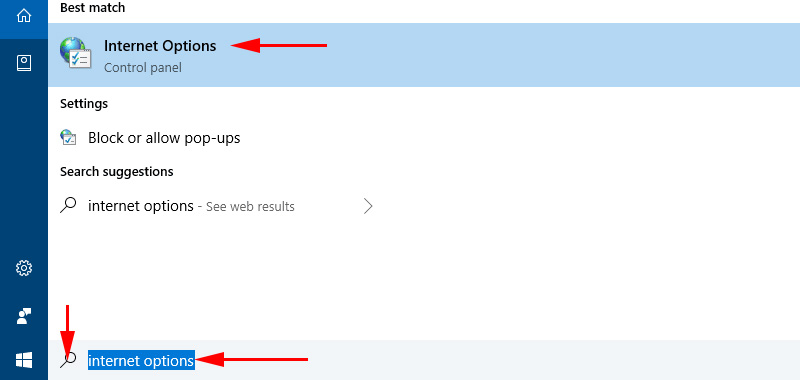 You can also open these settings in the Control Panel. In Windows 7, for example, this item is called “Educator Properties”. You can also open these settings through the Google Chrome browser itself. In the settings, in the “System” section (tab on the left) you need to click on “Open proxy settings for your computer”.
You can also open these settings in the Control Panel. In Windows 7, for example, this item is called “Educator Properties”. You can also open these settings through the Google Chrome browser itself. In the settings, in the “System” section (tab on the left) you need to click on “Open proxy settings for your computer”. - This will open a window with the browser settings in Windows. We need to go to the “Connections” tab and click on “Network Settings”.
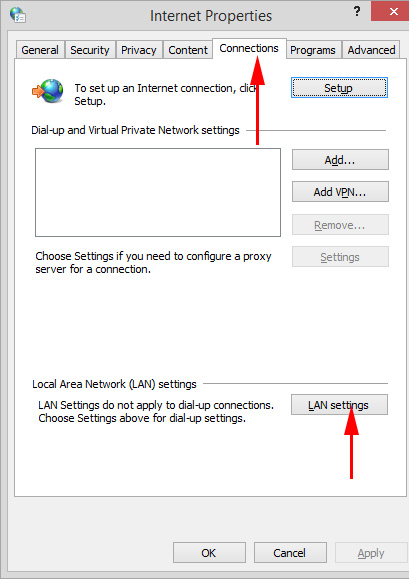
- In the new window, just uncheck all the checkboxes. It should go like this:
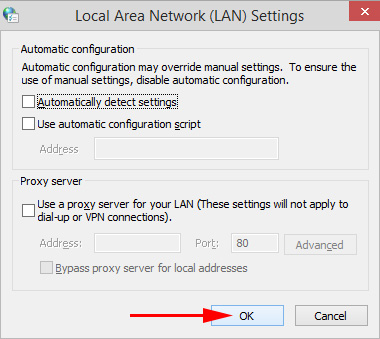 Click on the Ok button and try to open some website, or refresh the page in your browser.
Click on the Ok button and try to open some website, or refresh the page in your browser.
In Windows 10, you can make these settings in settings, under “Network and Internet” in the “Proxy Server” tab.
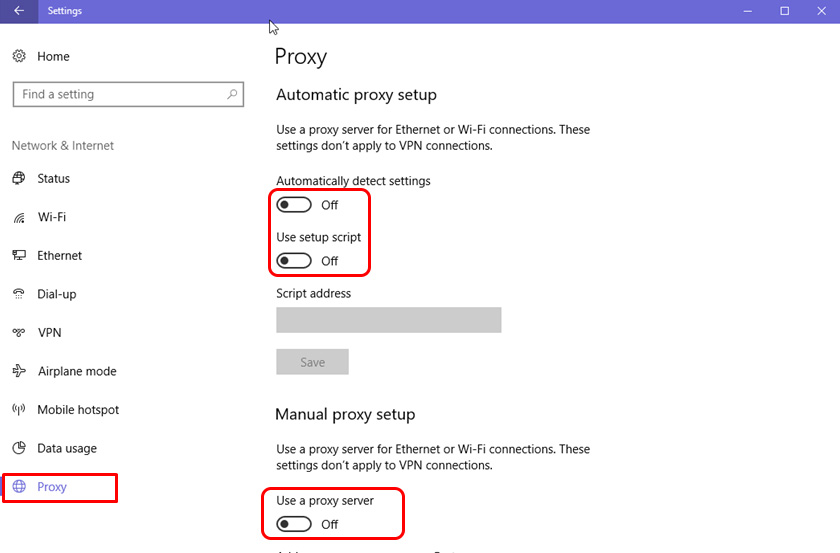
We have detailed instructions on this topic: How to disable proxy server in Windows?
In most cases, the above steps help you get rid of the ERR_PROXY_CONNECTION_FAILED error in Chrome and other browsers. If you have done everything correctly, but the error continues to appear, then pay attention to additional solutions:
- If a VPN is installed – disable it. Or uninstall the app altogether. Also check if there are no VPN, ad-blocking extensions and similar extensions installed in your browser. All of them can change the settings, which will cause the error ERR_PROXY_CONNECTION_FAILED. In Chrome, extensions are found in the “Advanced Extensions” – “Tools” menu. In Opera: “Menu” – “Extensions”. In Yandex.Browser, these are add-ons (“Menu – “Add-ons”). Disable them, or delete them.
- Try to temporarily disable antivirus and firewall. You can usually do this by right-clicking on the antivirus icon in the tray.
- Do a network reset. Here are the detailed instructions.
If you know other solutions to this error, or you managed to defeat it with one of the methods described in this article, then be sure to write about it in the comments. This information will be useful to many people. Also, I always answer your questions and try to help you – write in the comments below.

 An Error Fails to This Network in Windows 10
An Error Fails to This Network in Windows 10  The Internet not working via Wi-Fi Or Cable in Windows 10 After Updating
The Internet not working via Wi-Fi Or Cable in Windows 10 After Updating 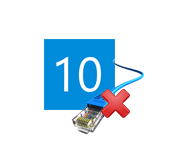 The Internet sores not Work in Windows 10 AFTER Connecting A Network Cable
The Internet sores not Work in Windows 10 AFTER Connecting A Network Cable  To configure the tcp/IP, You Shoup Install and Configure the Network Adapter
To configure the tcp/IP, You Shoup Install and Configure the Network Adapter