There is no connector for the Internet Cable (LAN) On the Laptop
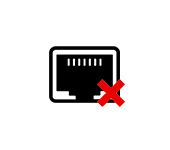
In this article we will consider the solution of the problem when the laptop does not have an input for a network cable, aka Ethernet, or LAN-port. Simply put, when the laptop does not have a network card, and we need to connect the Internet via cable.
Laptop manufacturers are actively abandoning the LAN connector in their laptops. This trend has been observed for several years. MacBook owners, for example, have long since forgotten what this port looks like, since there are no such ports in MacBooks. Most often, the Ethernet port is missing on compact laptops (13-14 inches) and ultrabooks. On ordinary, usually not expensive laptops, you can still find an input for an Internet cable. I think that in a few years there won’t be a single new laptop on the market with a built-in Ethernet adapter. Except for some gaming models.
Why do manufacturers give up this connector? To save space. The network adapter itself is not small. It occupies a lot of space both outside and inside the notebook. And laptops today are so thin that the port for RJ-45 connector simply does not fit into them. It is almost the same height, or even higher than the laptop body. Here I have an old laptop, though, not very thick, and the input for the network cable occupies almost the entire case (in height). It is almost impossible to place such a port in a thinner case. If you know that you need a LAN port on your laptop and you haven’t bought the laptop yet, choose among the models that still come with this port. If you’ve already bought a laptop and it turns out that it doesn’t have an Internet connector, you have two options:
If you know that you need a LAN port on your laptop and you haven’t bought the laptop yet, choose among the models that still come with this port. If you’ve already bought a laptop and it turns out that it doesn’t have an Internet connector, you have two options:
- Forget about the cable and connect your laptop to the Internet via wi-fi. But this is not always possible. Sometimes you need to connect your laptop to the router via cable. Or in a hotel, for example. Where W-Fi does not always work stably.
- Use a USB to LAN adapter. USB LAN Ethernet adapter. This is an external network card that plugs into the laptop’s USB port. Such cards work with both Windows laptops (ASUS, DELL, Lenovo, HP, Acer, Samsung, etc.) and MacBooks. Further on in the article, I will talk about such adapters in more detail.
How to connect a laptop without a LAN-port to the Internet via cable?
As I have already written, there are special adapters. More precisely separate devices – external network adapters with a USB interface. This is an ordinary network card, which is hidden in a small case, and which is connected to the laptop in the USB port. Some laptop manufacturers, to their models that are not equipped with a built-in network card, put such adapters in the kit to the laptop. These adapters look like this:
I’ve already told you about one of such devices – TP-LINK UE300. This is a gigabit USB LAN adapter from TP-Link with USB 3.0 support. It works with any laptops. Including MacBooks.
There are a lot of these devices on the market. As Chinese nooneyms for a few dollars, and high-quality and beautiful devices from popular manufacturers of network and computer equipment. There are models with a USB Type-C connection interface. Which is very relevant, since manufacturers are abandoning not only LAN ports, but also the usual USB Type-A.
How to choose a network adapter for a laptop?
The main characteristics:
- Standard (connection speed). Fast Ethernet – the most affordable adapters. Supports speeds up to 100 Mbps (10/100 Mbps). Gigabit Ethernet – connection speeds up to 1000 Mbps. If you have a router with gigabit ports, it is better to take a gigabit adapter (Gigabit Ethernet). If you have the opportunity, you can take such an adapter with a reserve for the future.
- Connection interface. If we are talking about laptops, there are 2 of them: USB Type-A (regular USB) and USB Type-C (new).

- Additional connectors. There are network adapters with only one connector, under the network cable (above left in the photo). And there are models with additional connectors. Most often it is USB (above on the photo on the right).
I would not advise you to take the cheapest adapters if you plan to use them often. It is unlikely that they will work long and stable and give a decent speed. That’s all there is to it.
How to connect, configure and use it?
Everything is as simple as possible. Just plug the Ethernet adapter into the USB port of your laptop. In most cases, the system will automatically recognize the device and install the drivers. In Windows 10 there should definitely be no problems. Unless the adapter is an old one.
Even if Windows can not install the drivers automatically, they can be installed either from the disk (which is included in the kit, but not always), or from the manufacturer’s website. In extreme cases, you can find the driver by hardware ID.
Once the driver is installed and the adapter is displayed in the Device Manager, you can connect the network cable from the router or directly from the Internet provider to the adapter.

Further work and configuration (if necessary) is no different from a desktop computer or laptop with a built-in network card.
Using an adapter is not as convenient as simply plugging a network cable into the LAN port on a laptop, but in this situation (when the laptop has no connector for an Internet cable) you can connect to the Internet either via wi-fi or an external network adapter.

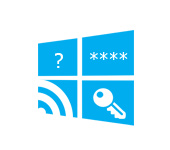 How to find out a password from your wi-fi on windows 10
How to find out a password from your wi-fi on windows 10 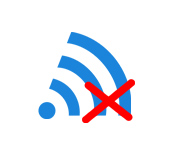 On the laptop thes no wireless Network Connection Wi-Fi
On the laptop thes no wireless Network Connection Wi-Fi 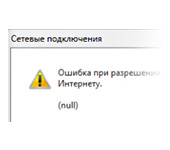 Error In Resolving General Access to the Internet
Error In Resolving General Access to the Internet  Wi-Fi Internet Problems in Windows 10
Wi-Fi Internet Problems in Windows 10