Review TP-Link Archer C54: Technical Characteristics, Equipment, Appe their

TP-Link Archer C54 is a compact, quite productive dual-band AC1200 router. With its help, you can easily organize a Wi-Fi network in an apartment or a private house. And what is important, even an inexperienced user will be able to configure it. All thanks to a simple web-interface and the ability to control it via the Tether application. TP-Link Archer C24 differs from the younger model by its higher wireless bandwidth, MU-MIMO and Beamforming support.
Dual-band Wi-Fi router TP-Link Archer C54 provides connection speeds of up to 867 Mbps at 5 GHz (802.11ac standard) and up to 300 Mbps at 2.4 GHz (802.11n standard). Four fixed 5 dBi antennas are responsible for the wide coverage of the Wi-Fi network. And thanks to the Beamforming function, the wireless signal is directed towards the client. It allows to increase the range of the wireless network. Also Archer C54 supports very useful MU-MIMO technology. It increases the network bandwidth due to simultaneous data exchange with several devices. The router receives and sends data not one by one (as it happens on routers without MU-MIMO), but simultaneously to two devices (2×2 MU-MIMO). Even 4k video playback will not be a problem. As long as the speed of your internet connection allows it.
The WAN port and 4 LAN ports support speeds up to 100Mbps. Be sure to pay attention to this when choosing a router. If your Internet provider’s tariff speed is higher than 100 Mbps, Archer C54 will not suit you. To be more precise, it will fit and work, but in order not to limit the speed of connection to the Internet you need to buy a router with gigabit ports. For example, TP-Link Archer C80.
One of the features of this router is three modes of operation. I have written more than one instruction about setting up different routers in Wi-Fi signal booster or access point mode, and in most cases these are complicated settings that not everyone can cope with. But in the younger model and in Archer C54 this process was made as simple and clear as possible. You just need to choose one of three operating modes: Router (by default), Wi-Fi signal booster, or Access Point. Then connect the router via cable or wireless network.
Parental control, IPv6 support, IPTV support, guest Wi-Fi network, DDNS, smartphone control – all this functionality is available in TP-Link Archer C54.
I recommend you to visit the page with the description of this model on the TP-Link website. There you can also learn more about Archer C54 specifications, see the web-interface emulator, or download the firmware.
Delivery set and appearance
The router comes in a box, which is made in the style of TP-Link company. In the case of Archer C54 the package is small, as the router itself is very compact. On almost all sides there is information about the features and technical specifications of this model. On the back side of the box there is even a description of operation modes and all ports and buttons. This is very convenient. You can familiarize yourself with all the capabilities of the router.

The delivery set is standard: Archer C54 router, Ethernet cable, power adapter and Quick Setup Guide.

The instructions, the network cable and the power adapter (it is 9V and 0.85A by the way) are not of much interest to us, but let’s take a closer look at the router. The TP-Link Archer C54 case is completely black. It’s a good matte plastic. And it’s probably even good, because matte plastic is much more practical. It doesn’t collect dust and scratches as much. Only the logo is glossy. It stands out nicely against the background of the matte body.

In the front there are 5 LED indicators. Power indicator, two Wi-Fi indicators (separate for each band), LAN and WAN ( Internet ) indicator. In the router settings there is a function to disable the LED indicators. So if they bother you, you can turn them off without any problems.

The antennas are attached on both sides. They are non-removable, but they fold out and rotate.

Due to the compact size of the router, almost the entire back panel is occupied by ports and buttons. There is a Power connector, 1 WAN-port, 4 LAN-ports and a WPS/Reset button.

TP-Link Archer C54 can be hung on the wall without any problems. There are holes at the bottom, and the antennas can be folded in different directions. Also at the bottom there are small plastic feet and a sticker with the necessary factory information.

The router can be placed even on a small shelf or nightstand. It is very compact. But at the same time the router looks stylish and modern.
Web-interface
TP-Link Archer C54 has a new web interface. It differs from the web-interface installed on more expensive models, but it has all the necessary settings. It is very simple and clear.
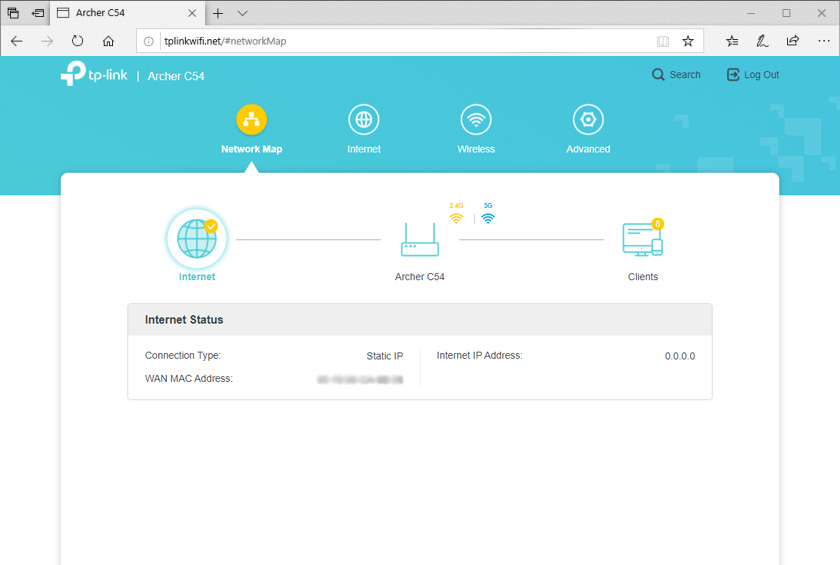
This is how the “Advanced Settings” tab looks like.
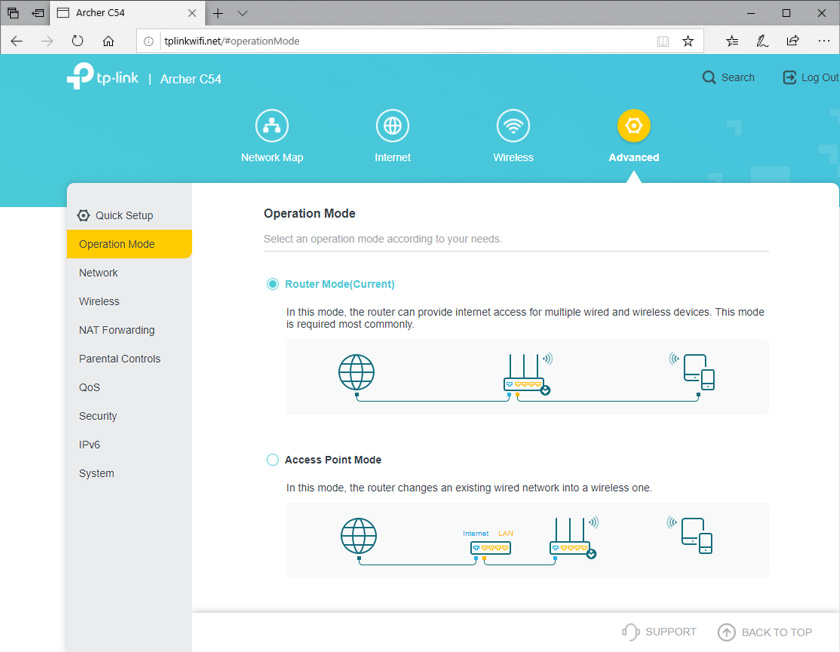
We will look at the web-interface in more detail in the instructions for setting up this router.
Speed test
I connected TP-Link Archer C54 to the Internet with the speed up to 100 Mbps (according to the Internet provider’s tariff). The measurements were made on the computer, which is located at a distance of about 7 meters from the router. There is one not very thick wall between them. Since the measurements were made in an apartment, there are neighboring Wi-Fi networks (5-7) in the radius.
In the 2.4 GHz band:

In the 5 GHz range:

A great result considering the busy range and the not-so-performing Wi-Fi adapter in my laptop.
Conclusions
A good, affordable dual-band router. There are no unnecessary features and no unnecessary technologies that very often you have to overpay for. TP-Link Archer C54 will allow you to very quickly create a Wi-Fi network in your home, connect all the necessary devices and enjoy a fast and stable connection to the Internet.

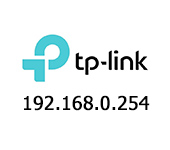 192.168.0.254: Admin/Admin, Entrance, Setting, TP-Link Page sores not open
192.168.0.254: Admin/Admin, Entrance, Setting, TP-Link Page sores not open 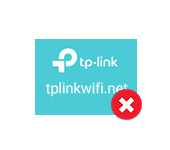 Tplinkwifi.net does not open. Does not come in and fails to account the site
Tplinkwifi.net does not open. Does not come in and fails to account the site  TP-Link TL-WN781ND-Setting and Installing the Driver
TP-Link TL-WN781ND-Setting and Installing the Driver  tplinkrepeater.net and tplinkextender.net - Admin Password, Entrance to the Repiter Settings
tplinkrepeater.net and tplinkextender.net - Admin Password, Entrance to the Repiter Settings