Review and Configuration Mercusys AC10 IS The Most Affordable Two -Band Router

Mercusys AC10 is one of the most affordable dual-band routers on the market. In addition to the price (about 17 dollars), the AC10 model boasts support for MU-MIMO and Beamforming technologies, powerful antennas, support for different operating modes, simple web interface and other features.
Mercusys AC10 router has full 802.11ac support. This means that in addition to Wi-Fi network in the range of 2.4 GHz (speed up to 300 Mbps), it distributes Wi-Fi at 5 GHz with speeds up to 867 Mbps. There is support for MU-MIMO technology. It allows the router to exchange data simultaneously with several devices. This has a positive effect on the throughput of the wireless connection. The router is equipped with 4 external antennas with a capacity of 5 dBi, which give a wide coverage of the wireless network. And Beamforming technology concentrates the Wi-Fi signal towards the connected devices.
Mercusys AC10 is equipped with two LAN ports and one WAN port. The speed of the ports is up to 100 Mbps. If you need a similar, inexpensive router but with 4 LAN ports, check out the Mercusys AC12.
Other features you might want to consider include IPTV support (bridge mode, GMP Proxy/Snooping, Tag VLAN), parental control, guest networking, QoS, IPv6 support, access point and signal booster mode. I really liked that even in such a budget model, Mercusys made it possible to choose the router’s operating mode. There are three modes: router (standard), access point and Wi-Fi signal booster mode (only on the RU version). Mercusys AC10 works perfectly in any mode. And it is all set up very simply, through the web-interface.
Appearance and package
Mercusys AC10 comes in a small cardboard box of black and red color. In addition to the image of the router on the box you can find the technical specifications of this model, information about supported technologies and features.

Everything is standard: router, power adapter, patch cord and Mercusys AC10 configuration manual.

Despite the fact that the model is very budget, the router looks attractive. I liked the all-white case and good assembly. The plastic does not look or feel cheap, as it happens on some routers. I also really liked the flat antennas that lock perfectly in any position.

On the top there is a logo in the form of the company name and 4 indicators that burn green. Indicators are not bright, in the dark will not interfere (they can be disabled in the settings). The indicator in the form of a gear shows the state of the router (always lit when the router works normally). The next indicator is lit when Wi-Fi is enabled (blinks when the WPS function is activated). The Internet indicator shows the status of the Internet connection, and the LAN indicator lights up when a device is connected to the router on one of the 2 LAN ports.

The body of Mercusys AC10 looks solid and not disassembled. And all because only the bottom part with the back panel is removable.

And one more photo 🙂

On the back panel are modestly located three Ethernet ports (1 WAN and 2 LAN), power adapter connector and Reset/WPS button.

The router can be easily hung on the wall (the case has the necessary holes). And at the bottom you’ll find a small sticker with useful information about the device. Including the factory password from the Wi-Fi network, the network name and the address for entering the settings. This information comes in handy when setting up the router.

I was pleasantly surprised that for $17 you can buy an 802.11ac router with support for technologies like MU-MIMO and Beamforming. In addition, it looks stylish and is made of good plastic. And also has a simple and clear control panel, which is very important if you want to configure Mercusys AC10 yourself, rather than seek help from experts.
Configuring Mercusys AC10
- Connect the power adapter to the router and plug it into an outlet. In the WAN-port connect the Internet cable (which is laid in the apartment from the provider’s equipment), or the cable from the ADSL-modem.

- Connect to Mercusys AC10 the device from which you will perform the configuration. You can connect either by cable or wi-fi. The factory Wi-Fi network name and password can be found on the sticker at the bottom of the router.
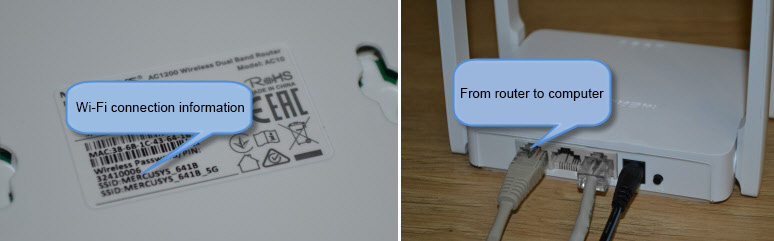
- Next, launch any browser on the device connected to the router and go to http://mwlogin.net. The router will ask us twice to specify a new administrator password (which will protect the router settings). We think up a password, specify it in the appropriate fields and continue.
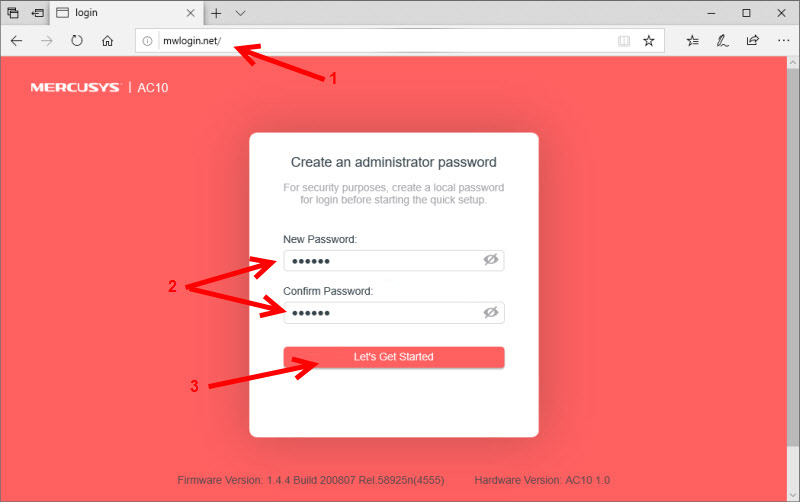 If the page with settings does not open, see this article: how to enter Mercusys router settings at mwlogin.net.
If the page with settings does not open, see this article: how to enter Mercusys router settings at mwlogin.net. - After entering the web-interface, a quick setup wizard opens. With its help you can set all the necessary parameters literally in a few steps. Specify your time zone and continue.
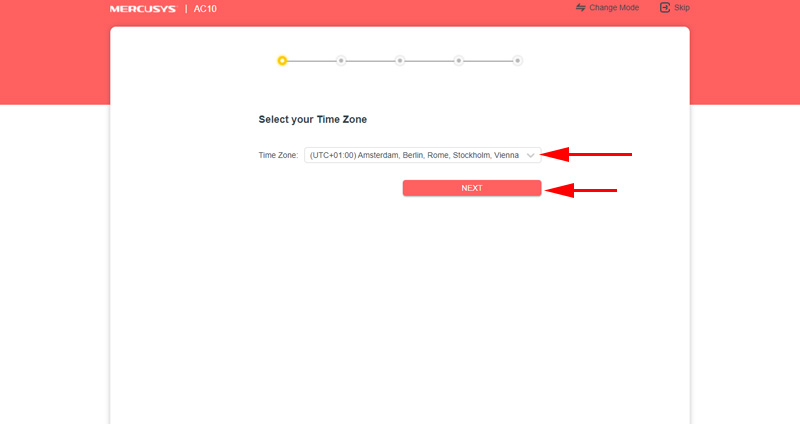
- On the next page you need to specify the parameters for connecting to the Internet (Internet provider). First of all, select the type of Internet connection, and in the next window specify the necessary data (what kind – depends on the selected type of connection).
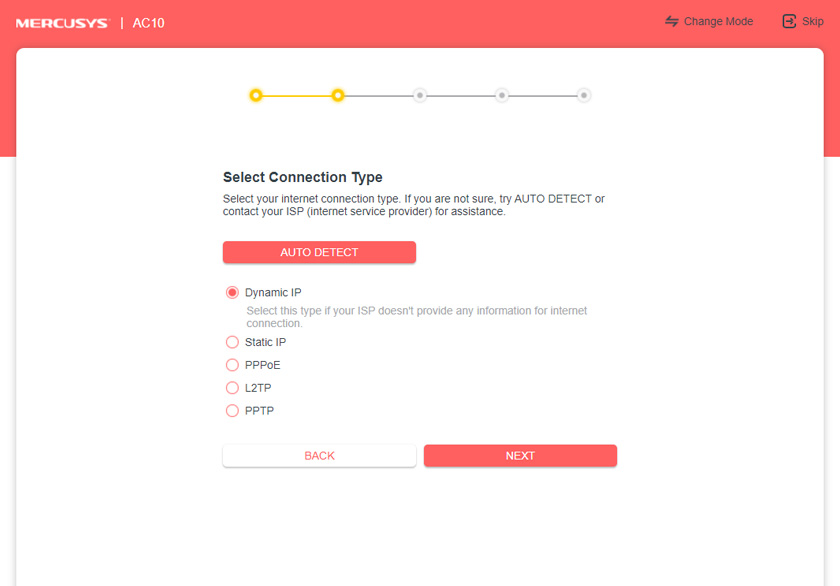 If you don’t know what type of connection you need to choose, or don’t know the user name, password, server address, whether there is MAC-address binding – see the Internet connection agreement or call the provider’s support.
If you don’t know what type of connection you need to choose, or don’t know the user name, password, server address, whether there is MAC-address binding – see the Internet connection agreement or call the provider’s support.
It is very important to specify all the parameters correctly at this stage. If you do not do this, the Internet will not work through Mercusys AC10. - On the Wi-Fi network setup page, you can change the wireless network name (SSID) and password.
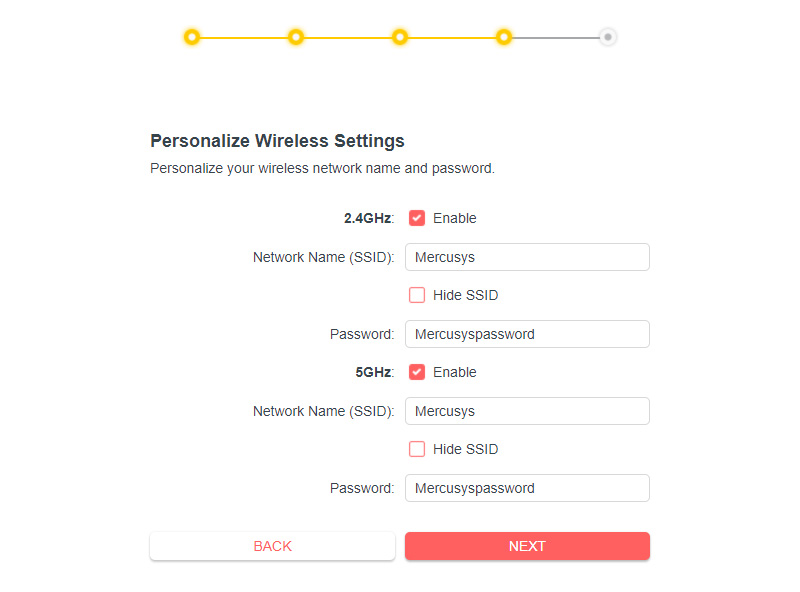 If necessary, you can disable the Wi-Fi network in one of the bands.
If necessary, you can disable the Wi-Fi network in one of the bands. - Check the information we have specified and press “Next”.
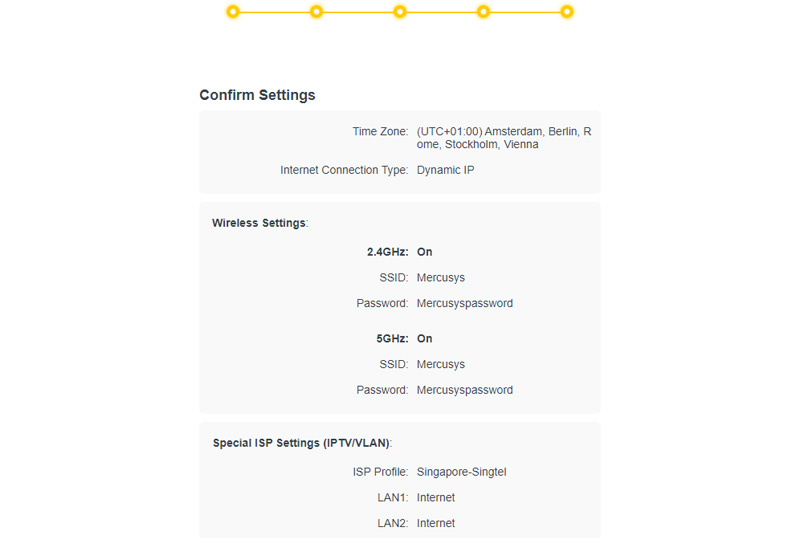
- The router will save the settings and offer us to connect our device to the Wi-Fi network with a new name and password. Reconnect, click on “Connected” and “Finish”. After that we get to the web-interface of the router.
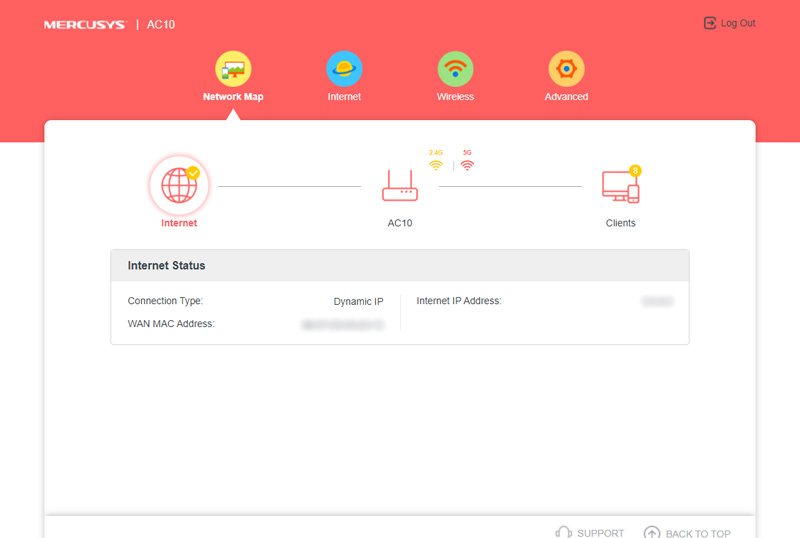 The configuration of Mercusys AC10 is complete!
The configuration of Mercusys AC10 is complete!
Already in the web-interface, if necessary, you can change the parameters of Internet connection, change the wi-fi settings, or go to the additional settings.
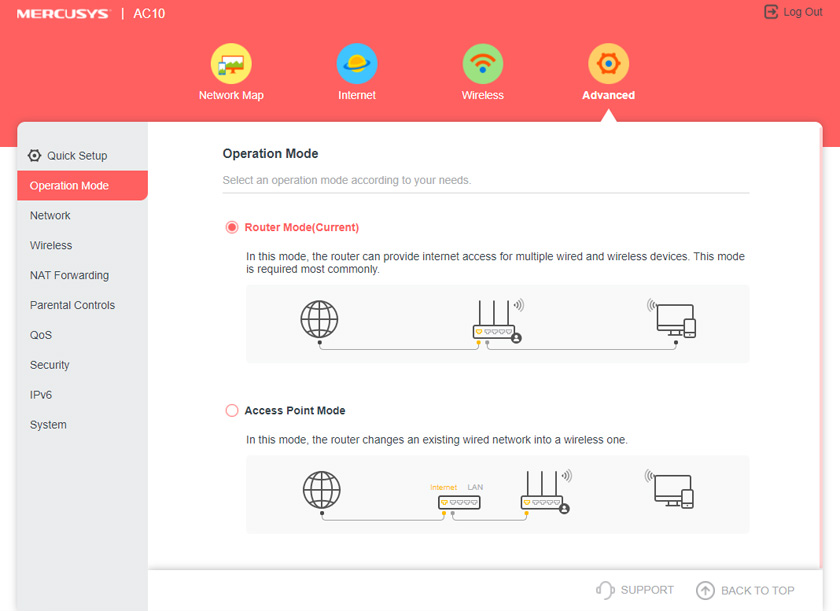
In advanced settings you can change the router’s operating mode, configure the Internet connection or LAN settings, set parental control parameters, or change the router’s system settings (firmware update, disable LED indicators, change the router’s password, etc.).
Reset settings
You can reset your Mercusys AC10 router via the web-interface (under System – Backup and Restore), or by pressing the Reset/WPS button.
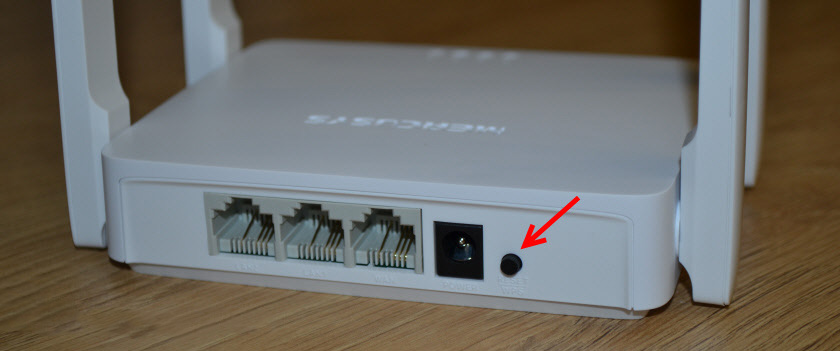
You need to press the button and hold it for about 5 seconds. When the LEDs go out, you can release the button. The system will be restored to factory settings.
If you still have any questions about the settings – ask in the comments. Don’t forget to leave your feedback about Mercusys AC10!

 Instructions for setting up the router mercusys AC12
Instructions for setting up the router mercusys AC12  How to configure the Mercusysys MW301R Router?
How to configure the Mercusysys MW301R Router?  Review of the Mercusys Mr50G-A Router of the AC1900 Standard with Gigabit Ports and A Wide Coating of A Wi-Fi Network
Review of the Mercusys Mr50G-A Router of the AC1900 Standard with Gigabit Ports and A Wide Coating of A Wi-Fi Network  Mercusysysys MW300re-Review and Setting Up of an inexpensive Wi-Fi amplifier
Mercusysysys MW300re-Review and Setting Up of an inexpensive Wi-Fi amplifier