Afternet Is Gone and Does Not Work
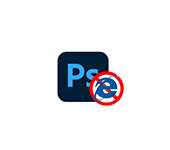
I noticed a problem when after installing Adobe Photoshop or Adobe Premiere, the Internet stops working. Already several times had to give recommendations on how to solve this problem in the comments to other articles. After installing Photoshop, the Internet can disappear both in Windows 10 and in Windows 7 or 8. There is no special difference in this respect.
It usually happens after installing programs that were downloaded from torrents or other dubious sites. Well, and the programs themselves are naturally not licensed. As I understand, the Internet stops working for this reason. Those programs and scripts that seem to activate these products, make some changes in the network settings of Windows, after which access to the Internet is lost. Or some malware or adware is automatically installed, which in turn can also block the Internet connection. Sometimes this is due to firewall or proxy server settings.
Problems with Internet access after installing Adobe programs
If you installed Photoshop and after that the Internet stopped working, then most likely the network settings were changed.
Most often one of the following problems or errors occurs:
- The network adapter does not have valid IP configuration settings
- Browser does not open pages, but the Internet is available and Skype works.
- There is a problem on the proxy server or the address is specified incorrectly
- DNS server is not responding in Windows 10, 8, 7
- ERR_PROXY_CONNECTION_FAILED in Chrome, Opera, Yandex.Browser
In these articles are collected solutions that in most cases help to get rid of problems with access to the Internet after installing these programs. But if nothing worked, see the solutions below.
Scan your system with antivirus utilities
There are many good antivirus utilities that are very effective in fighting such problems. They are free of cost. I recommend checking your computer with Malwarebytes AdwCleaner. You just need to download the utility from the official site (the first site in the search results), run it and click “Run Scan”.
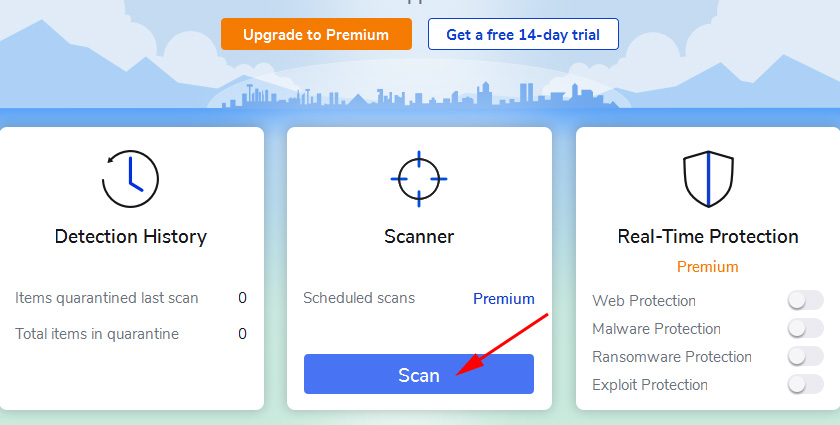
You can also use AVZ, Dr WEB CureIt!
Cleaning the registry
Update: this solution was shared in the comments to the article browser does not open pages, but the Internet is there and Skype works. There are reviews that this solution helped to get rid of Internet connection problems in Chrome browser after installing Adobe Premiere Pro.
- You need to go into the registry. The combination of keys Win+R, command regedit, Ok.
- Open the branch HKEY_CURRENT_USER SOFTWARE Policies Google Chrome
- Delete all entries there or the “Chrome” branch. The author of the solution recommends deleting everything related to proxies and all settings that are not set by default. But there is information on the Internet that you can delete all entries in this branch of the registry.
- Open the HKEY_CURRENT_USER SOFTWARE Policies Google Chrome branch
- Delete the “Chrome” branch completely or all entries in it.
After that, restart your computer and check how the Chrome browser works.
Reset Windows Firewall Settings
Run Windows Firewall Defender. You can do this through Control Panel, through Windows 10 search, or by pressing the shortcut Win+R and running the firewall.cpl command.
On the left side, click on “Restore Defaults.”

Click on “Restore Defaults” and confirm your action.
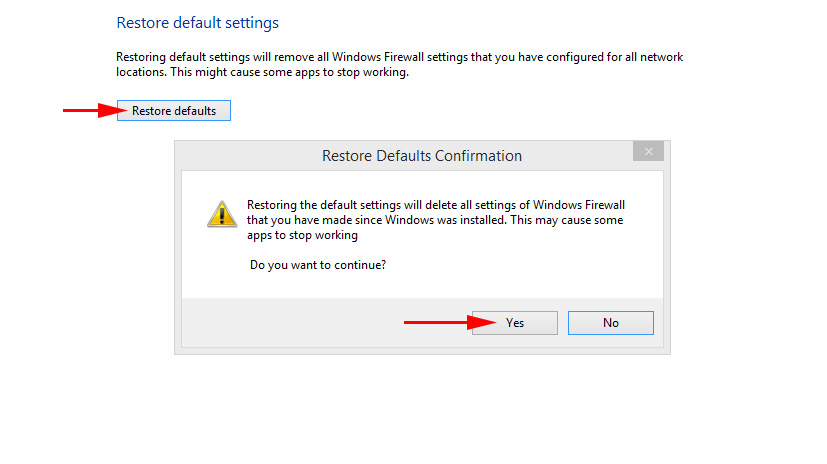
Restart your computer and check your internet connection.
Checking proxy settings
I wrote about this in more detail in the article How to disable proxy server in Windows.
In Windows 10, you can do this in settings, under “Network and Internet” in the “Proxy Server” tab. Perhaps the software that was installed with the same Photoshop has changed the proxy server settings, because of which the Internet does not work.
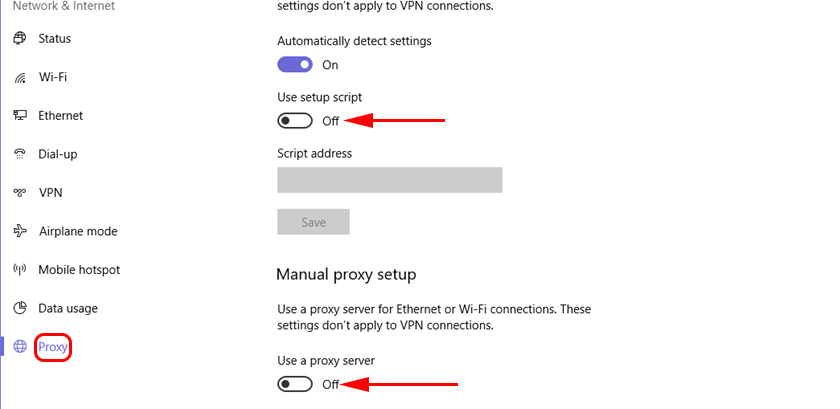
Disable the proxy settings as in the screenshot above.
I also recommend doing a network reset. We have instructions on our site for Windows 10 and separate instructions for Windows 7 and 8.
In some cases, you can apply a few more solutions. If you have exactly the same situation and you didn’t manage to solve it with the solutions I described above, then describe your problem in detail in the comments and I will try to help you. And don’t forget to share your own experience and new solutions.

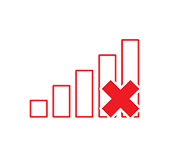 Wireless Communication is Disabled - Not Fixed. How to Turn it on?
Wireless Communication is Disabled - Not Fixed. How to Turn it on?  AFTER ReinStalling Windows 7, The Internet Dees Not Work (Wi-Fi)
AFTER ReinStalling Windows 7, The Internet Dees Not Work (Wi-Fi) 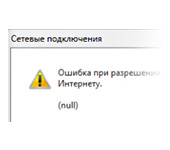 Error In Resolving General Access to the Internet
Error In Resolving General Access to the Internet  The Wi-Fi Indicator does not Burn on a laptop. What to do?
The Wi-Fi Indicator does not Burn on a laptop. What to do?