The sound in the Opera, Chrome, Firefox in Windows 10 disappeared. What to do?
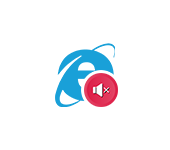
In this article I will tell you what to do if you lose sound in your browser. This happens with all popular browsers. We will consider the solution to this problem on the example of a computer with Windows 10 installed. And on the example of different browsers: Google Chrome, Opera, Yandex Browser, Firefox, Microsoft Edge. The problem is actually very unpleasant, because through the browser we watch movies, YouTube, listen to music, etc., and without sound it is impossible to do all this.
There can be several reasons why there is no sound in the browser. The sound may be disabled in the browser itself, in the tab. It may be set to the minimum sound level in the player (on YouTube, for example). There may also be problems with system settings in Windows. Or more serious problems with sound output devices (sound card, speakers, external speakers). In this article we will talk about solving problems with sound only in browsers, if there is no sound in other programs, no system sounds, it is a different problem.
Perhaps the sound is disabled in the browser – check it out
First, check the sound level in the player itself on the site.
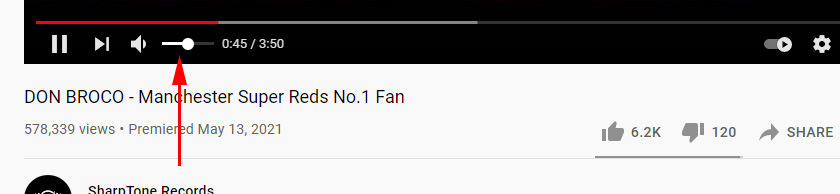
Almost all browsers have an option to disable the sound in a separate tab. When it is disabled, the tab usually displays a corresponding icon. Now I’ll show you how it looks like in different browsers.
Google Chrome
Pay attention to the tab where the sound should be played. If there is a crossed-out speaker icon there, then right-click on the tab and select “Enable sound on site”.
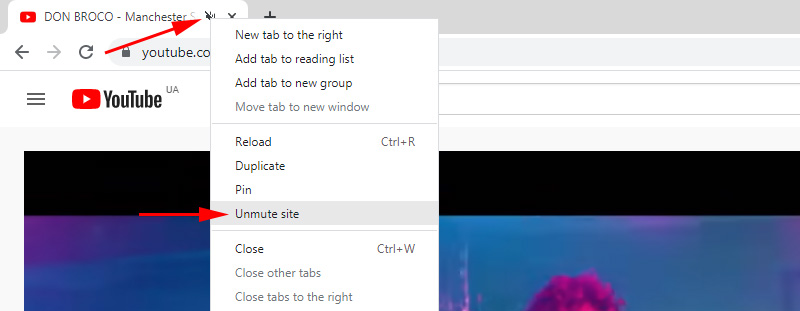
If there is no such icon at all, there is most likely just no sound on that page.
Opera
In the Opera browser, the sound on the page is controlled in the tab itself. When some sound is played on the page, there is an animation near the site icon. If the sound is turned off, there will be a corresponding icon. You can turn on the sound by clicking on this icon.
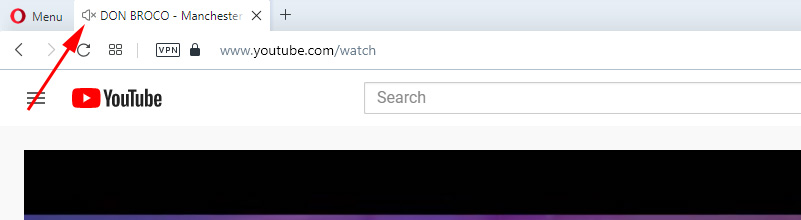 You can right-click on a tab and select “Enable sound on tab”.
You can right-click on a tab and select “Enable sound on tab”.
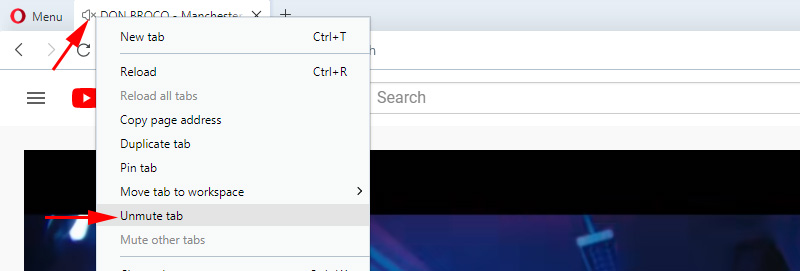
Mozilla Firefox
If you have lost sound in the Firefox browser, then pay attention to whether there is no corresponding icon in the tab. If there should be sound but there isn’t, you may have accidentally disabled sound in that tab.
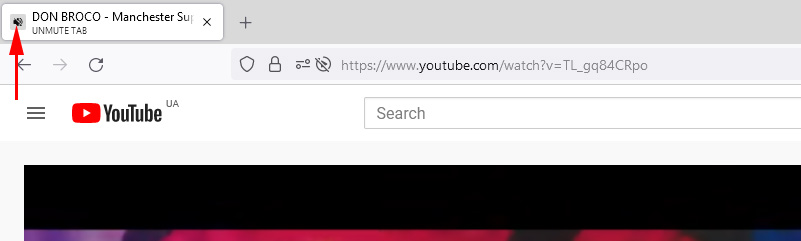
You can simply right click on the tab and select “Restore sound in tab”.
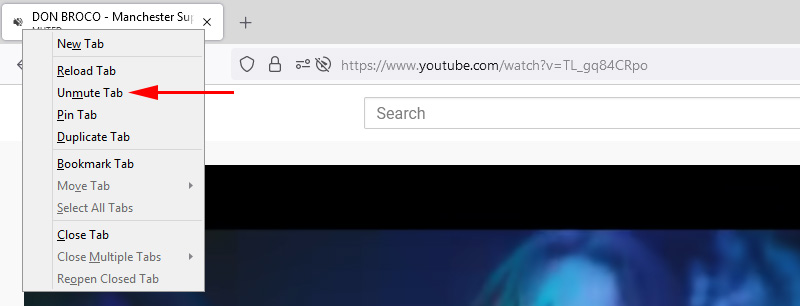
Microsoft Edge
In the Edge browser, an icon indicating that sound is playing in an open tab appears next to the site icon. When sound is disabled, the icon is crossed out. By clicking on it you can enable sound.
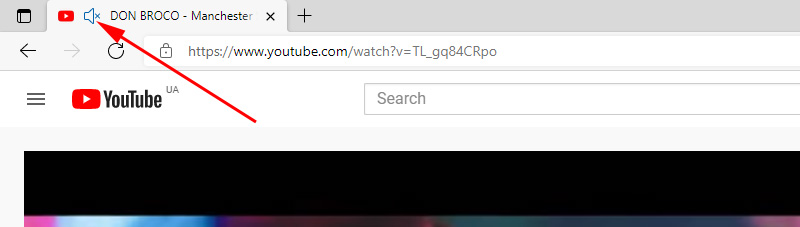
Or you can turn it on as in other browsers by opening the menu of a separate tab (by right-clicking on it).
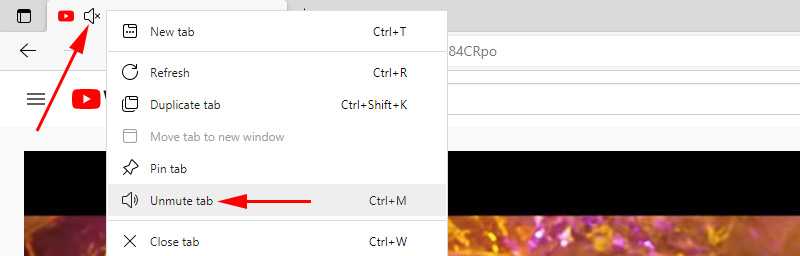
You can use the keyboard shortcut Ctrl + M.
No sound in the browser due to system settings in Windows 10
You need to check the sound output settings in Windows 10. Since in Windows 10 you can customize the sound output for individual applications and set different volume levels, it is possible that the problems are related to these settings.
- The first thing to do is to open the “Volume Mixer”. To do this, right-click on the sound icon and select the appropriate item.
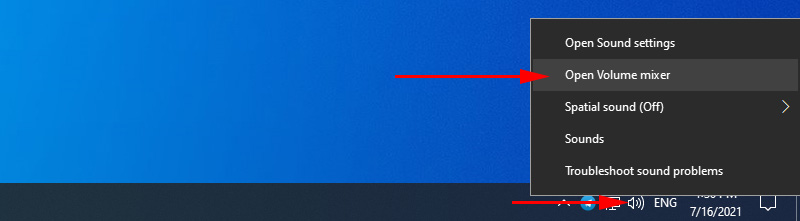 Check the volume level for the desired browser.
Check the volume level for the desired browser.
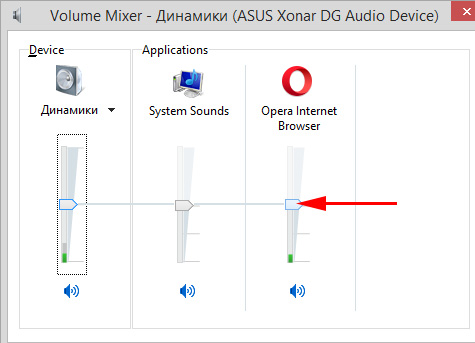 Try increasing the volume level.
Try increasing the volume level. - Click on the sound icon in the tray and select “Open sound settings”.
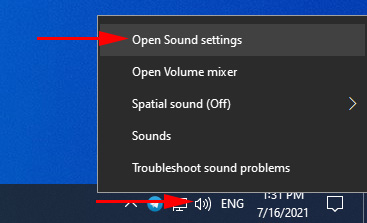 Next, go to “Device and app volume settings”.
Next, go to “Device and app volume settings”.
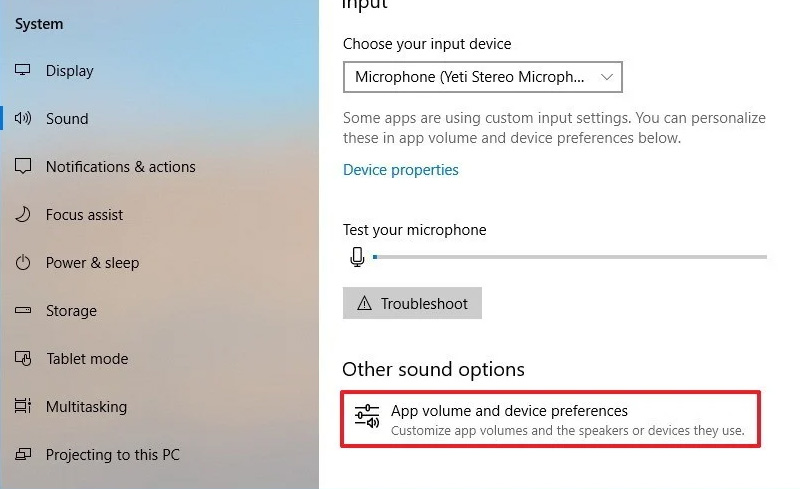 Carefully check the volume level and sound output device for the desired browser. Try setting the output device to “Default”. Or try different options from the list of available devices.
Carefully check the volume level and sound output device for the desired browser. Try setting the output device to “Default”. Or try different options from the list of available devices.
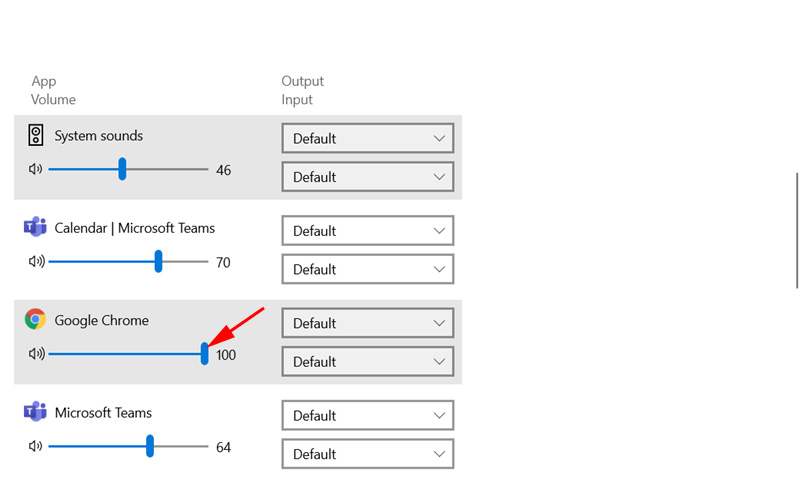 It may be that the sound for a particular browser is curled to 0, or some other device is selected as the output device.
It may be that the sound for a particular browser is curled to 0, or some other device is selected as the output device.
What else to check?
As I wrote at the beginning of this article – check if there is sound in other applications and if there are system sounds. Next, I would check the sound in other browsers and on different sites. Open any site where you can start playing video or music and check if there is sound. There may be a problem with the player on a particular site.
As an additional solution, you can disable all extensions in the problem browser or uninstall and reinstall the browser.
Tell us in the comments your story, how you managed to solve this problem. What helped. If none of the solutions did not help to get rid of the problem with the lack of sound in the browser, then describe your case in detail, I will try to suggest something.

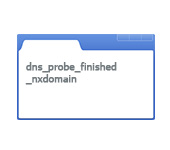 How to Fix The DNS Probe Finished NXDomain Error? In Windows 10, 8, 7
How to Fix The DNS Probe Finished NXDomain Error? In Windows 10, 8, 7 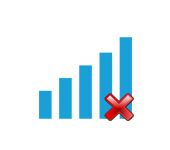 Windows 10 Doges Not See a Wi-Fi Network
Windows 10 Doges Not See a Wi-Fi Network  Resetting Network Settings in Windows 10
Resetting Network Settings in Windows 10 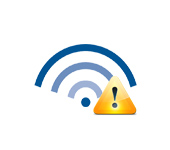 Wi-Fi Is Connected, But the Internet Dees Not Work. Pages do not open
Wi-Fi Is Connected, But the Internet Dees Not Work. Pages do not open