How to Enable and Configure Wi-Fi 5 GHZ on A Laptop or Computer?

In this article, I will answer two popular questions related to 5 GHz Wi-Fi on laptops and computers with Windows 10, 8, 7 installed. I will tell and show you how to connect your laptop or PC to a Wi-Fi network in this range. How to enable and configure 5 GHz Wi-Fi on your computer. I’ve noticed that many people are confused about these issues and don’t quite understand how it even works and what this 5 GHz Wi-Fi is all about. Let me say right away that support for this band should be at the level of the Wi-Fi receiver that is built into your laptop or connected to your computer. It is hardware support. If the receiver does not support this range, then you can not solve this problem with settings or drivers. Only by replacing the receiver. But about everything in order.
In simple language about how it works. There are dual-band routers that simultaneously distribute Wi-Fi network in the range of 2.4 GHz and 5 GHz. There are Wi-Fi network standards: 802.11a/b/g/n/ac/ax. The most common today are 802.11n (works in the 2.4 GHz and 5 GHz bands) and 802.11ac (works only in the 5 GHz band). The newest 802.11ax standard can operate at 2.4 and 5 GHz. Support for a particular Wi-Fi network standard and therefore frequency depends on the Wi-Fi module (receiver). If, for example, the receiver only supports 802.11a/b/g/n, it will only see networks in the 2.4 GHz range (even though the n standard can operate at 5 GHz). If there is support for 802.11ac/ax, then it definitely supports the 5 GHz band.
Conclusions: to connect to a Wi-Fi network in the 5 GHz range , we need a router (access point) that will distribute the network in this range and a receiver (in a laptop, computer), which at the hardware level supports this range. It can be a Wi-Fi module in the laptop, in the phone, built into the motherboard, or a USB Wi-Fi adapter connected to the PC. As a rule, in the characteristics of the laptop or adapter, there is information about the supported range. If it is not, you can be guided by the standards of wi-fi, which it supports.
How to check and find out if there is support for the 5 GHz band on your laptop or computer , I have already written in a separate article: why a laptop, smartphone, or tablet does not see the Wi-Fi network 5 GHz. If there is support, and there are networks in the radius that broadcast in the 5 GHz band, then everything should work. If your laptop or PC does not support this range, then in the case of a laptop you need to either change the Wi-Fi module or connect an external USB adapter that supports 5 GHz Wi-Fi. In case of a PC, you need a different Wi-Fi adapter.
How to enable 5 GHz Wi-Fi on a computer or laptop?
No matter what system is installed, Windows 10, Windows 8, or Windows 7 – you don’t need to enable 5 GHz additionally.
If the receiver in the computer supports 5 GHz, Wi-Fi is enabled and working, the computer sees the networks, then Windows in the list of available networks for connection will immediately display networks in both bands. You just need to select the network, enter the password and connect. Everything is according to the instructions (using Windows 10 as an example). If the computer at the hardware level does not support this band – networks that work on 5 GHz will not be displayed.
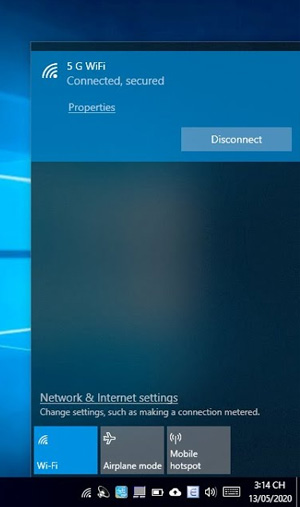
At the factory settings of the router in the name of the network that works on 5 GHz can be “_5G” (and many people leave “_5G” in the process of configuring the router and changing the name of the network). But it can also be a normal name, without “_5G”. You can see in what range this Wi-Fi network works only after connection. You need to open the network properties. There will be all the information, including network range and protocol (standard).
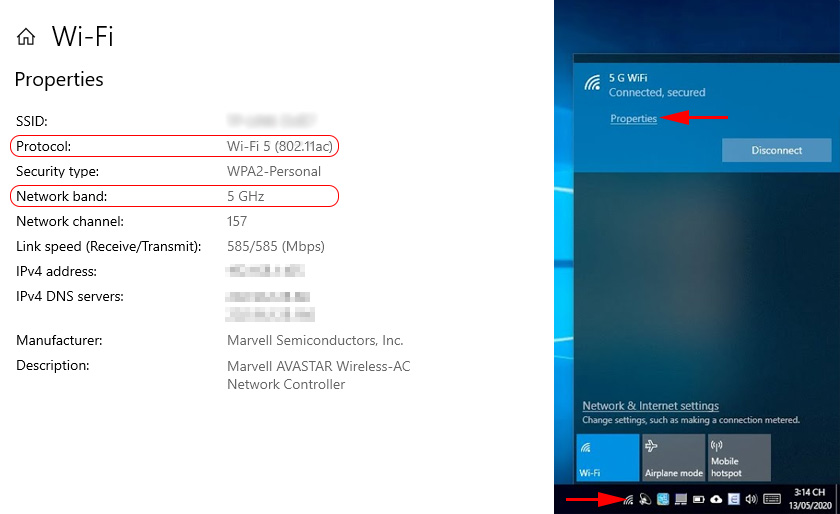
Support for the 5 GHz range is not enabled separately. It does not depend on the installed driver. Either there is hardware support on the device or there is not. This applies to Windows 10, Windows 8 and Windows 7. I think we’ve covered that. If you still have any questions, ask them in the comments.
Configuring 5 GHz Wi-Fi in Windows
There are no special settings for the 5 GHz band in Windows 10. They are not necessary. Except that you can change some properties related to the 5 GHz band (802.11n/ac/ax standard) in the Wi-Fi adapter settings in Device Manager.
Open the Device Manager. You can press the keyboard shortcut Win+R, type devmgmt.msc and click Ok. Open the “Network Adapters” tab, find your Wi-Fi adapter there (the name usually includes “wi-fi”, “Wireless”, “802.11”, “Dual-Band”) right-click on it and select “Properties”.
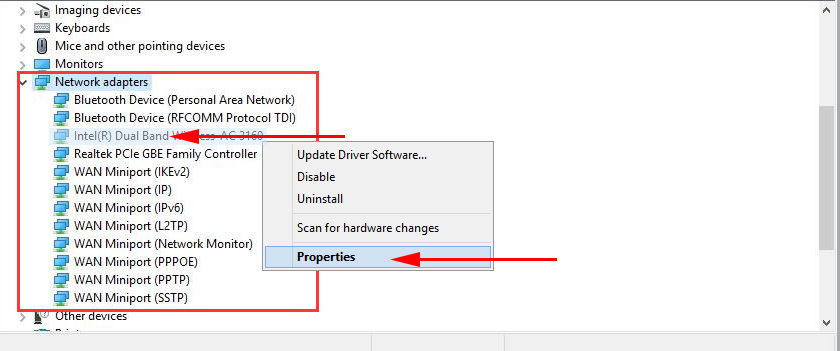
Click on the “Advanced” tab. There will be a list of Wi-Fi adapter properties on the left. Some of them are related to the 5 GHz band. You need to highlight the necessary setting and change the value on the right. For example, “Channel width for 5 GHz.” The default setting is “Auto.” You can set “20 MHz”.
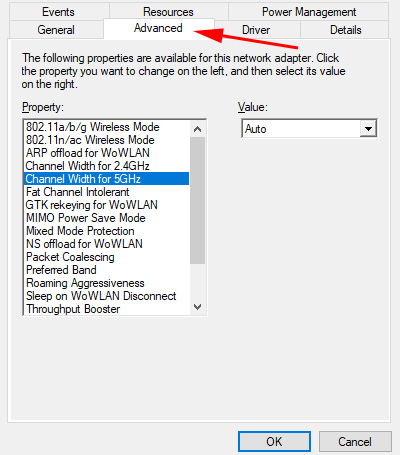
The number of settings, property names, language and other points may differ depending on the Wi-Fi adapter manufacturer, model and driver version.

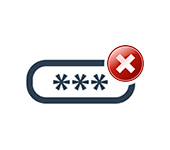 Windows 10: An Unaceptable Network Security Key. Try AGain
Windows 10: An Unaceptable Network Security Key. Try AGain 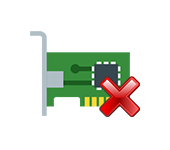 Who is there no Network Adapter in the Device Dispatcher?
Who is there no Network Adapter in the Device Dispatcher?  Network Adapters in the Windows Devices Manager
Network Adapters in the Windows Devices Manager 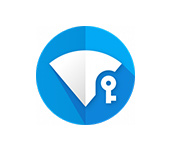 Network Key Key: What is it and How to find it out?
Network Key Key: What is it and How to find it out?